HP E344c User Guide - Page 24
Changing the Power Mode setting
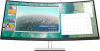 |
View all HP E344c manuals
Add to My Manuals
Save this manual to your list of manuals |
Page 24 highlights
Upon entering this reduced power state (sleep mode), the monitor screen is blanked, the backlight is turned off, and the power light indicator turns amber. The monitor draws less than 0.5 W of power when in this reduced power state. The monitor wakes from the sleep mode when the host device sends an active signal to the monitor (for example, if you activate the mouse or keyboard). To disable Auto-Sleep Mode: 1. Press the Menu button to open the OSD. 2. In the OSD menu, select Power, select Auto-Sleep Mode, and then select Off. Changing the Power Mode setting When in sleep mode, to comply with international power standards, the monitor default setting is Power Saver mode. If your display supports Performance mode, then to keep the USB ports enabled even when the monitor is in Auto-Sleep Mode, change the Power Mode setting from Power Saver to Performance. To change the Power Mode setting: 1. Press the Menu button to open the OSD menu. 2. Select Power, select Power Mode, and then select Performance. 3. Select Save and close the OSD. 18 Chapter 2 Using the monitor















