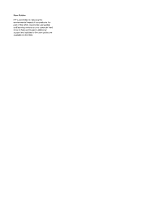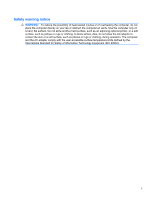Can I play stereoscopic 3D games on my computer
.........................................................
22
Can I wear the 3D glasses to a 3D movie in a movie theater
............................................
22
Can I wear my 3D glasses over my prescription glasses
..................................................
22
How do I clean my 3D glasses
..........................................................................................
22
How close do I need to be to the computer to view 3D content
.........................................
22
I see flickering when watching 3D content
.........................................................................
22
Can I use the 3D glasses in bright sunlight next to a window
............................................
22
What type of batteries do I need for the 3D glasses
..........................................................
22
3
Getting to know your computer
...................................................................................................................
23
Top
.....................................................................................................................................................
23
TouchPad
..........................................................................................................................
23
Lights
.................................................................................................................................
24
Button
................................................................................................................................
25
Keys
...................................................................................................................................
26
Front
...................................................................................................................................................
27
Right-side
...........................................................................................................................................
28
Left-side
..............................................................................................................................................
29
Display
................................................................................................................................................
31
Bottom
................................................................................................................................................
32
4
Networking
....................................................................................................................................................
33
Using an Internet service provider (ISP)
............................................................................................
34
Connecting to a wireless network
.......................................................................................................
34
Connecting to an existing WLAN
.......................................................................................
34
Setting up a new WLAN network
.......................................................................................
36
Configuring a wireless router
............................................................................
37
Protecting your WLAN
.......................................................................................
37
5
Keyboard and pointing devices
...................................................................................................................
38
Using the keyboard
............................................................................................................................
38
Using the action keys
.........................................................................................................
38
Using the hotkeys
..............................................................................................................
40
Using the keypad
...............................................................................................................
41
Using the integrated numeric keypad
................................................................
41
Using pointing devices
.......................................................................................................................
42
Setting pointing device preferences
...................................................................................
42
Using the TouchPad
..........................................................................................................
42
Turning the TouchPad off and on
......................................................................
43
Navigating
.........................................................................................................
43
Selecting
...........................................................................................................
44
Using TouchPad gestures
.................................................................................
44
Scrolling
............................................................................................
45
viii