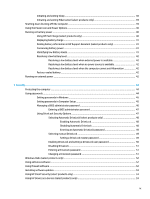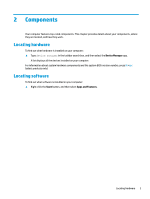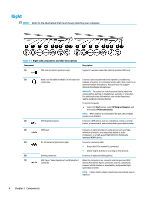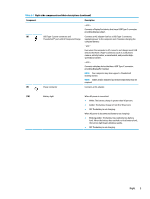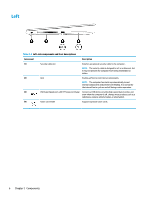HP EliteBook 735 User Guide 1 - Page 13
Welcome
 |
View all HP EliteBook 735 manuals
Add to My Manuals
Save this manual to your list of manuals |
Page 13 highlights
1 Getting started After you set up and register the computer, we recommend the following steps to get the most out of your smart investment: TIP: To quickly return to the computer Start screen from an open app or the Windows desktop, press the Windows key on your keyboard. Pressing the Windows key again will return you to the previous screen. ● Connect to the Internet-Set up your wired or wireless network so that you can connect to the Internet. For more information, see Network connections on page 19. ● Update your antivirus software-Protect your computer from damage caused by viruses. The software is preinstalled on the computer. For more information, see Using antivirus software on page 52. ● Get to know your computer-Learn about your computer features. See Components on page 3 and Navigating the screen on page 25 for additional information. ● Find installed software-Access a list of the software preinstalled on the computer: Select the Start button. ‒ or - Right-click the Start button, and then select Apps and Features. ● Back up your hard drive-Create recovery discs or a recovery USB flash drive to back up your hard drive. See Backing up, restoring, and recovering on page 59. 1