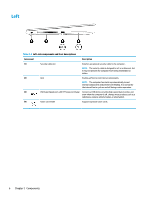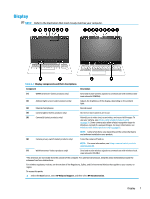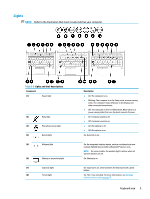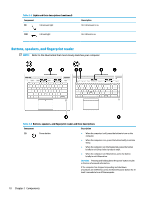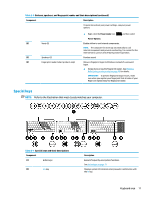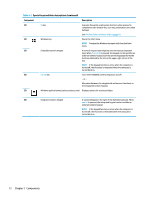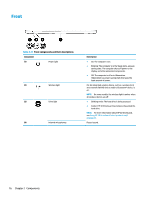HP EliteBook 735 User Guide 1 - Page 23
Special keys, Table 2-6
 |
View all HP EliteBook 735 manuals
Add to My Manuals
Save this manual to your list of manuals |
Page 23 highlights
Table 2-6 Buttons, speakers, and fingerprint reader and their descriptions (continued) Component Description To learn more about your power settings, see your power options. ▲ Right-click the Power meter icon and then select Power Options. (2) Vents (2) Enable airflow to cool internal components. NOTE: The computer fan starts up automatically to cool internal components and prevent overheating. It is normal for the internal fan to cycle on and off during routine operation. (3) Speakers (2) Produce sound. (4) Fingerprint reader (select products only) Allows a fingerprint logon to Windows, instead of a password logon. ▲ Swipe down across the fingerprint reader. See Windows Hello (select products only) on page 52 for details. IMPORTANT: To prevent fingerprint logon issues, make sure when you register your fingerprint that all sides of your finger are registered by the fingerprint reader. Special keys NOTE: Refer to the illustration that most closely matches your computer. Table 2-7 Special keys and their descriptions Component (1) Action keys (2) esc key Description Execute frequently used system functions. See Action keys on page 13. Displays system information when pressed in combination with the fn key. Keyboard area 11