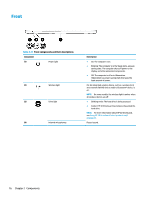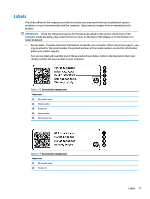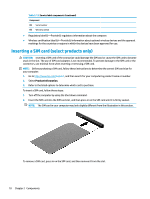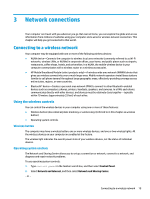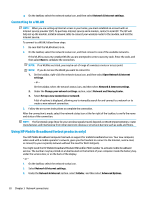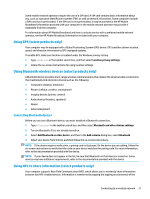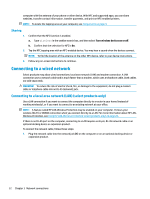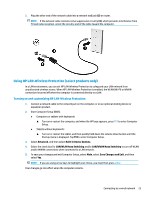HP EliteBook 735 User Guide 1 - Page 30
Inserting a SIM card (select products only), Product Information
 |
View all HP EliteBook 735 manuals
Add to My Manuals
Save this manual to your list of manuals |
Page 30 highlights
Table 2-13 Service label components (continued) Component (3) Serial number (4) Warranty period ● Regulatory label(s)-Provide(s) regulatory information about the computer. ● Wireless certification label(s)-Provide(s) information about optional wireless devices and the approval markings for the countries or regions in which the devices have been approved for use. Inserting a SIM card (select products only) CAUTION: Inserting a SIM card of the wrong size could damage the SIM card or cause the SIM card to become stuck in the slot. The use of SIM card adapters is not recommended. To prevent damage to the SIM card or the connectors, use minimal force when inserting or removing a SIM card. NOTE: Before purchasing a SIM card, follow these instructions to determine the correct SIM card size for your computer: 1. Go to http://www.hp.com/support, and then search for your computer by product name or number. 2. Select Product Information. 3. Refer to the listed options to determine which card to purchase. To insert a SIM card, follow these steps: 1. Turn off the computer by using the Shut down command. 2. Insert the SIM card into the SIM card slot, and then press in on the SIM card until it is firmly seated. NOTE: The SIM card in your computer may look slightly different from the illustration in this section. To remove a SIM card, press in on the SIM card, and then remove it from the slot. 18 Chapter 2 Components