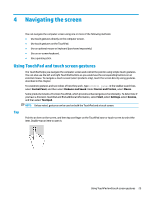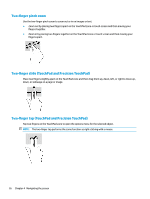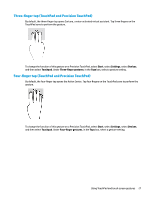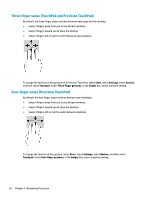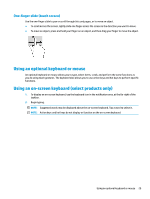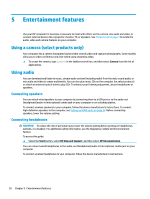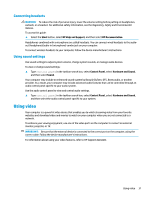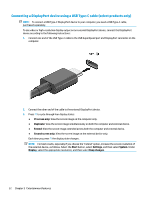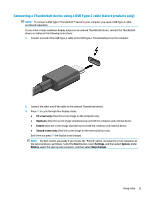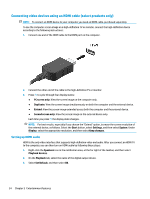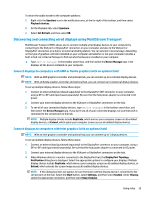HP EliteBook 735 User Guide 1 - Page 42
Entertainment features, Using a camera (select products only), Using audio, Connecting speakers
 |
View all HP EliteBook 735 manuals
Add to My Manuals
Save this manual to your list of manuals |
Page 42 highlights
5 Entertainment features Use your HP computer for business or pleasure to meet with others via the camera, mix audio and video, or connect external devices like a projector, monitor, TV, or speakers. See Components on page 3 to locate the audio, video and camera features on your computer. Using a camera (select products only) Your computer has a camera (integrated camera) that records video and captures photographs. Some models allow you to video conference and chat online using streaming video. ▲ To access the camera, type camera in the taskbar search box, and then select Camera from the list of applications. Using audio You can download and listen to music, stream audio content (including radio) from the web, record audio, or mix audio and video to create multimedia. You can also play music CDs on the computer (on select products) or attach an external optical drive to play CDs. To enhance your listening enjoyment, attach headphones or speakers. Connecting speakers You can attach wired speakers to your computer by connecting them to a USB port or to the audio-out (headphone)/audio-in (microphone) combo jack on your computer or on a docking station. To connect wireless speakers to your computer, follow the device manufacturer's instructions. To connect high-definition speakers to the computer, see Setting up HDMI audio on page 34. Before connecting speakers, lower the volume setting. Connecting headphones WARNING! To reduce the risk of personal injury, lower the volume setting before putting on headphones, earbuds, or a headset. For additional safety information, see the Regulatory, Safety and Environmental Notices. To access this guide: ▲ Select the Start button, select HP Help and Support, and then select HP Documentation. You can connect wired headphones to the audio-out (headphone)/audio-in (microphone) combo jack on your computer. To connect wireless headphones to your computer, follow the device manufacturer's instructions. 30 Chapter 5 Entertainment features