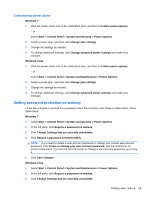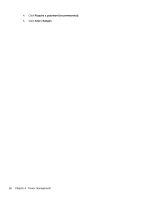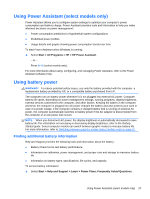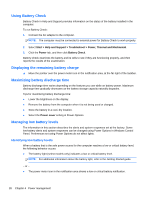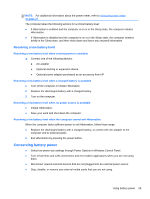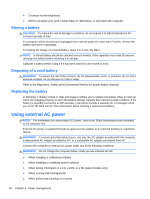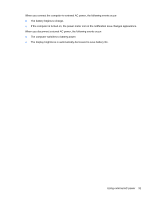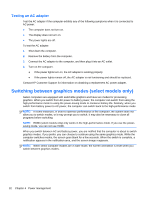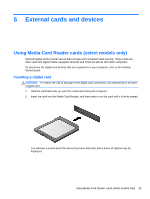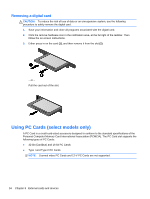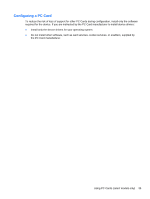HP EliteBook 8460p Reference Guide - Page 40
Storing a battery, Disposing of a used battery, Replacing the battery, Using external AC power - screen brightness
 |
View all HP EliteBook 8460p manuals
Add to My Manuals
Save this manual to your list of manuals |
Page 40 highlights
● Decrease screen brightness. ● Before you leave your work, initiate Sleep or Hibernation, or shut down the computer. Storing a battery CAUTION: To reduce the risk of damage to a battery, do not expose it to high temperatures for extended periods of time. If a computer will be unused and unplugged from external power for more than 2 weeks, remove the battery and store it separately. To prolong the charge of a stored battery, place it in a cool, dry place. NOTE: A stored battery should be checked every 6 months. If the capacity is less than 50 percent, recharge the battery before returning it to storage. Calibrate a battery before using it if it has been stored for one month or more. Disposing of a used battery WARNING! To reduce the risk of fire or burns, do not disassemble, crush, or puncture; do not short external contacts; do not dispose of in fire or water. Refer to the Regulatory, Safety and Environmental Notices for proper battery disposal. Replacing the battery In Windows 7, Battery Check in Help and Support notifies you to replace the battery when an internal cell is not charging properly or when the battery storage capacity has reached a weak condition. If the battery is possibly covered by an HP warranty, instructions include a warranty ID. A message refers you to the HP Web site for more information about ordering a replacement battery. Using external AC power NOTE: For information on connecting to AC power, refer to the Setup Instructions poster provided in the computer box. External AC power is supplied through an approved AC adapter or an optional docking or expansion device. WARNING! To reduce potential safety issues, use only the AC adapter provided with the computer, a replacement AC adapter provided by HP, or a compatible AC adapter purchased from HP. Connect the computer to external AC power under any of the following conditions: WARNING! Do not charge the computer battery while you are onboard aircraft. ● When charging or calibrating a battery ● When installing or modifying system software ● When writing information to a CD, a DVD, or a BD (select models only) ● When running Disk Defragmenter ● When performing a backup or recovery 30 Chapter 4 Power management