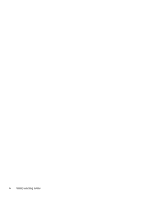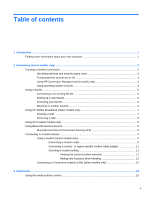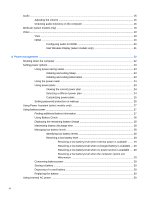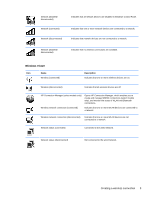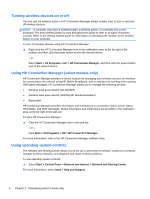Cleaning procedures
..........................................................................................................
70
Cleaning the display
..........................................................................................
70
Cleaning the sides and cover
............................................................................
70
Cleaning the TouchPad and keyboard
..............................................................
71
Cleaning a tablet PC pen and pen holder
.........................................................
71
Updating programs and drivers
..........................................................................................................
71
Using SoftPaq Download Manager
....................................................................................................
72
9 Computer Setup (BIOS) and System Diagnostics
.....................................................................................
73
Using Computer Setup
.......................................................................................................................
73
Starting Computer Setup
...................................................................................................
73
Navigating and selecting in Computer Setup
.....................................................................
73
Restoring factory settings in Computer Setup
...................................................................
74
Updating the BIOS
.............................................................................................................
75
Determining the BIOS version
...........................................................................
75
Downloading a BIOS update
.............................................................................
75
Using System Diagnostics
..................................................................................................................
76
10
MultiBoot
.....................................................................................................................................................
77
About the boot device order
...............................................................................................................
77
Enabling boot devices in Computer Setup
.........................................................................................
78
Considering boot order changes
........................................................................................................
79
Choosing MultiBoot preferences
........................................................................................................
80
Setting a new boot order in Computer Setup
.....................................................................
80
Dynamically choosing a boot device using the F9 prompt
.................................................
80
Setting a MultiBoot Express prompt
..................................................................................
81
Entering MultiBoot Express preferences
...........................................................................
81
11
Management
................................................................................................................................................
82
Using Client Management Solutions
..................................................................................................
82
Configuring and deploying a software image
.....................................................................
82
Managing and updating software
.......................................................................................
83
HP Client Manager for Altiris (select models only)
............................................
83
HP CCM (Client Configuration Manager) (select models only)
.........................
85
HP SSM (System Software Manager)
...............................................................
85
Using Intel Active Management Technology (select models only)
.....................................................
86
Enabling the iAMT solution
................................................................................................
87
Using the MEBx setup utility menus
..................................................................................
87
Appendix A
Traveling with the computer
......................................................................................................
89
ix