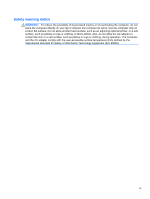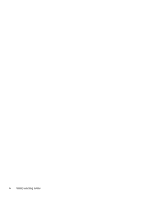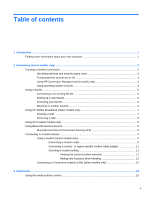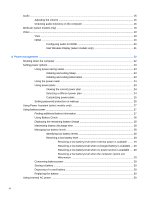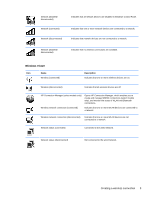Managing power with a parked hard drive
........................................................
49
Using HP 3D DriveGuard software
...................................................................
50
Using optical drives (select models only)
...........................................................................................
50
Identifying the installed optical drive
..................................................................................
50
Inserting an optical disc
.....................................................................................................
50
Tray load
...........................................................................................................
50
Slot load
............................................................................................................
51
Removing an optical disc
...................................................................................................
51
Tray load
...........................................................................................................
51
When the disc tray opens normally
..................................................
52
When the disc tray fails to open normally
.........................................
52
Slot load
............................................................................................................
53
Sharing optical drives
........................................................................................................
54
Using RAID (select models only)
........................................................................................................
54
7 Security
..........................................................................................................................................................
55
Protecting the computer
.....................................................................................................................
55
Using passwords
................................................................................................................................
56
Setting passwords in Windows
..........................................................................................
56
Setting passwords in Computer Setup
..............................................................................
57
Managing a BIOS administrator password
........................................................................
57
Entering a BIOS administrator password
..........................................................
58
Managing a Computer Setup DriveLock password
...........................................................
58
Setting a DriveLock password
...........................................................................
59
Entering a DriveLock password
........................................................................
60
Changing a DriveLock password
......................................................................
60
Removing DriveLock protection
........................................................................
60
Using Computer Setup Auto DriveLock
.............................................................................
61
Entering an Automatic DriveLock password
.....................................................
61
Removing Automatic DriveLock protection
.......................................................
61
Using antivirus software
.....................................................................................................................
63
Using firewall software
.......................................................................................................................
64
Installing critical security updates
.......................................................................................................
65
Using HP ProtectTools Security Manager (select models only)
.........................................................
66
Installing an optional security cable
....................................................................................................
67
Using the fingerprint reader (select models only)
...............................................................................
68
Locating the fingerprint reader
...........................................................................................
68
8 Maintenance
..................................................................................................................................................
69
Cleaning your computer
.....................................................................................................................
70
Cleaning products
..............................................................................................................
70
viii