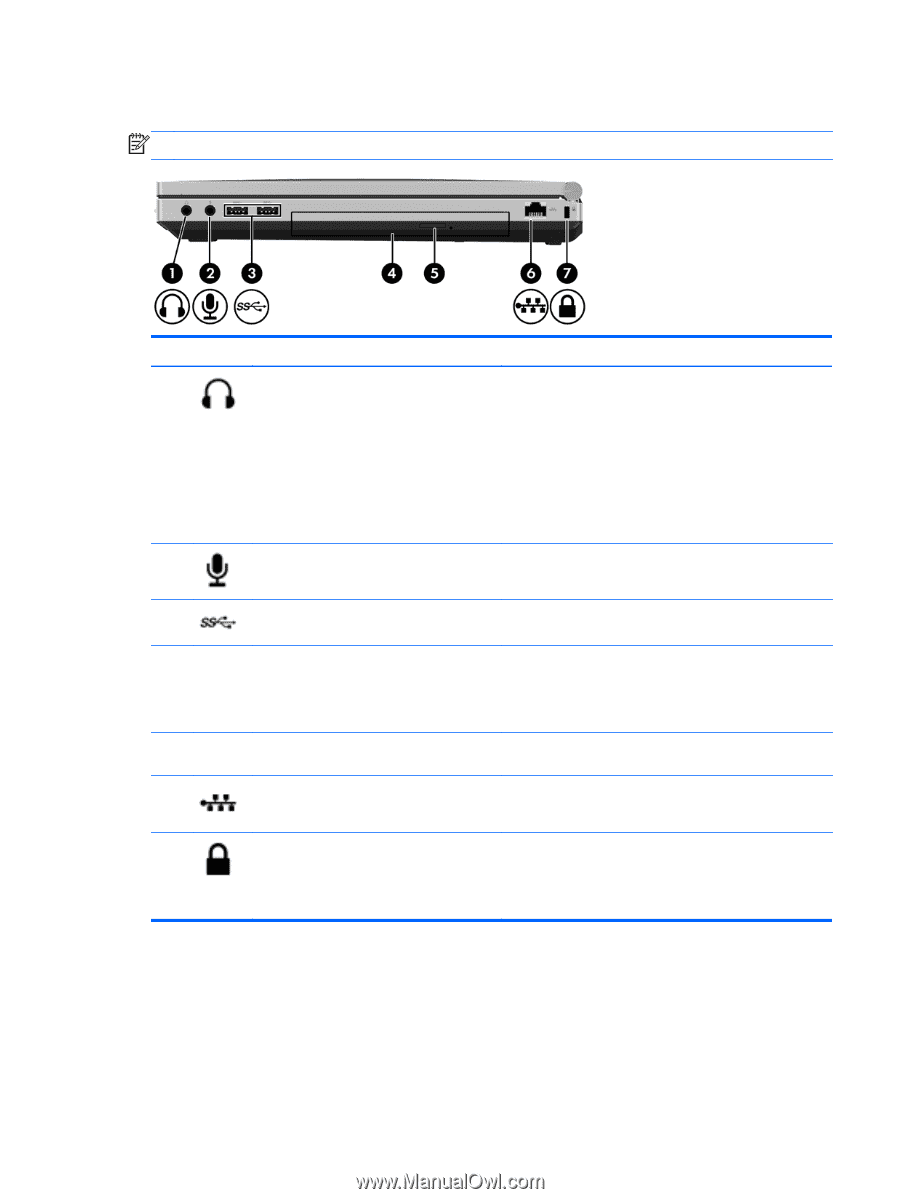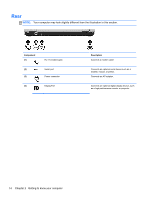HP EliteBook 8570p Getting Started HP Notebook - Page 19
Right - weight
 |
View all HP EliteBook 8570p manuals
Add to My Manuals
Save this manual to your list of manuals |
Page 19 highlights
Right NOTE: Your computer may look slightly different from the illustration in this section. Component (1) Audio-out (headphone) jack (2) Audio-in (microphone) jack Description Produces sound when connected to optional powered stereo speakers, headphones, earbuds, a headset, or television audio. WARNING! To reduce the risk of personal injury, adjust the volume before putting on headphones, earbuds, or a headset. For additional safety information, see the Regulatory, Safety, and Environmental Notices. NOTE: When a device is connected to the jack, the computer speakers are disabled. Connects an optional computer headset microphone, stereo array microphone, or monaural microphone. (3) USB 3.0 ports (2) Connect optional USB 3.0 devices and provide enhanced USB power performance. (4) Upgrade bay (optical drive shown) The upgrade bay can hold a weight-saver option, a hard drive, or an optical drive that reads an optical disc. NOTE: On select models, the optical drive also writes to an optical disc. (5) Optical drive eject button (select models Releases the disc tray. only) (6) RJ-45 (network) jack Connects a network cable. (7) Security cable slot Attaches an optional security cable to the computer. NOTE: The security cable is designed to act as a deterrent, but it may not prevent the computer from being mishandled or stolen. Right 11