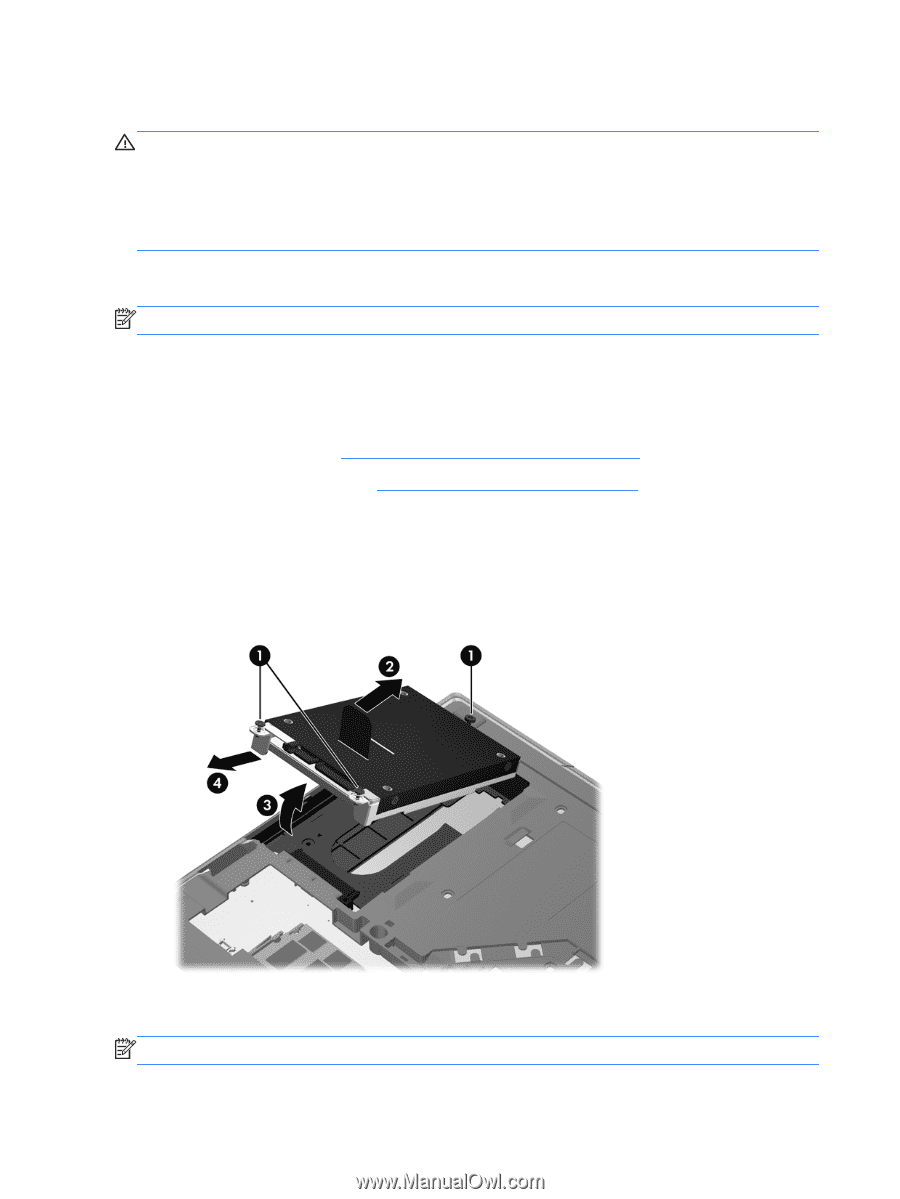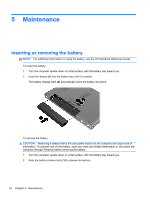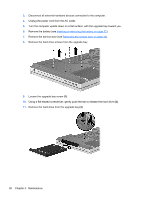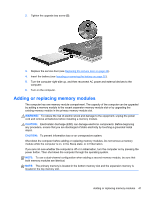HP EliteBook 8570p Getting Started HP Notebook - Page 44
Replacing or upgrading the hard drive, Removing the hard drive, Installing a hard drive - sleep button
 |
View all HP EliteBook 8570p manuals
Add to My Manuals
Save this manual to your list of manuals |
Page 44 highlights
Replacing or upgrading the hard drive CAUTION: To prevent information loss or an unresponsive system: Shut down the computer before removing the hard drive from the hard drive bay. Do not remove the hard drive while the computer is on, in the Sleep state, or in Hibernation. If you are not sure whether the computer is off or in Hibernation, turn the computer on by pressing the power button. Then shut down the computer through the operating system. Removing the hard drive NOTE: Your computer may look slightly different from the illustration in this section. To remove the hard drive: 1. Save your work and shut down the computer. 2. Disconnect AC power and external devices connected to the computer. 3. Remove the battery (see Inserting or removing the battery on page 32). 4. Remove the service door (see Removing the service door on page 34). 5. Loosen the 3 hard drive screws (1). 6. Pull the plastic tab on the hard drive (2) towards the side of the computer to disengage the hard drive from the connector. 7. Use the plastic tab to lift the connector side of the hard drive up at an angle (3) and remove the drive (4) from the computer. Installing a hard drive NOTE: Your computer may look slightly different from the illustration in this section. 36 Chapter 5 Maintenance