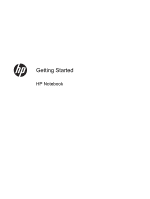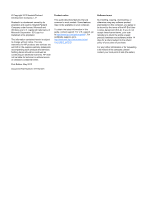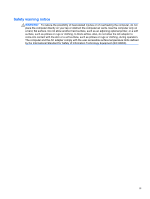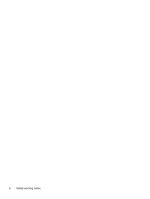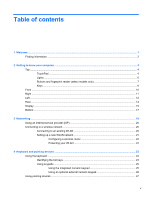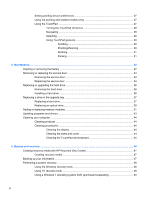HP EliteBook 8570p Getting Started HP Notebook - Page 5
Table of contents - touchpad
 |
View all HP EliteBook 8570p manuals
Add to My Manuals
Save this manual to your list of manuals |
Page 5 highlights
Table of contents 1 Welcome ...1 Finding information ...2 2 Getting to know your computer ...4 Top ...4 TouchPad ...4 Lights ...6 Buttons and fingerprint reader (select models only 7 Keys ...9 Front ...10 Right ...11 Left ...12 Rear ...14 Display ...15 Bottom ...17 3 Networking ...19 Using an Internet service provider (ISP 20 Connecting to a wireless network ...20 Connecting to an existing WLAN 20 Setting up a new WLAN network 21 Configuring a wireless router 22 Protecting your WLAN 22 4 Keyboard and pointing devices ...23 Using the keyboard ...23 Identifying the hot keys ...23 Using keypads ...25 Using the integrated numeric keypad 25 Using an optional external numeric keypad 26 Using pointing devices ...27 v

Table of contents
1
Welcome
..........................................................................................................................................................
1
Finding information
...............................................................................................................................
2
2
Getting to know your computer
.....................................................................................................................
4
Top
.......................................................................................................................................................
4
TouchPad
............................................................................................................................
4
Lights
...................................................................................................................................
6
Buttons and fingerprint reader (select models only)
............................................................
7
Keys
.....................................................................................................................................
9
Front
...................................................................................................................................................
10
Right
...................................................................................................................................................
11
Left
.....................................................................................................................................................
12
Rear
....................................................................................................................................................
14
Display
................................................................................................................................................
15
Bottom
................................................................................................................................................
17
3
Networking
....................................................................................................................................................
19
Using an Internet service provider (ISP)
............................................................................................
20
Connecting to a wireless network
.......................................................................................................
20
Connecting to an existing WLAN
.......................................................................................
20
Setting up a new WLAN network
.......................................................................................
21
Configuring a wireless router
............................................................................
22
Protecting your WLAN
.......................................................................................
22
4
Keyboard and pointing devices
...................................................................................................................
23
Using the keyboard
............................................................................................................................
23
Identifying the hot keys
......................................................................................................
23
Using keypads
...................................................................................................................
25
Using the integrated numeric keypad
................................................................
25
Using an optional external numeric keypad
......................................................
26
Using pointing devices
.......................................................................................................................
27
v