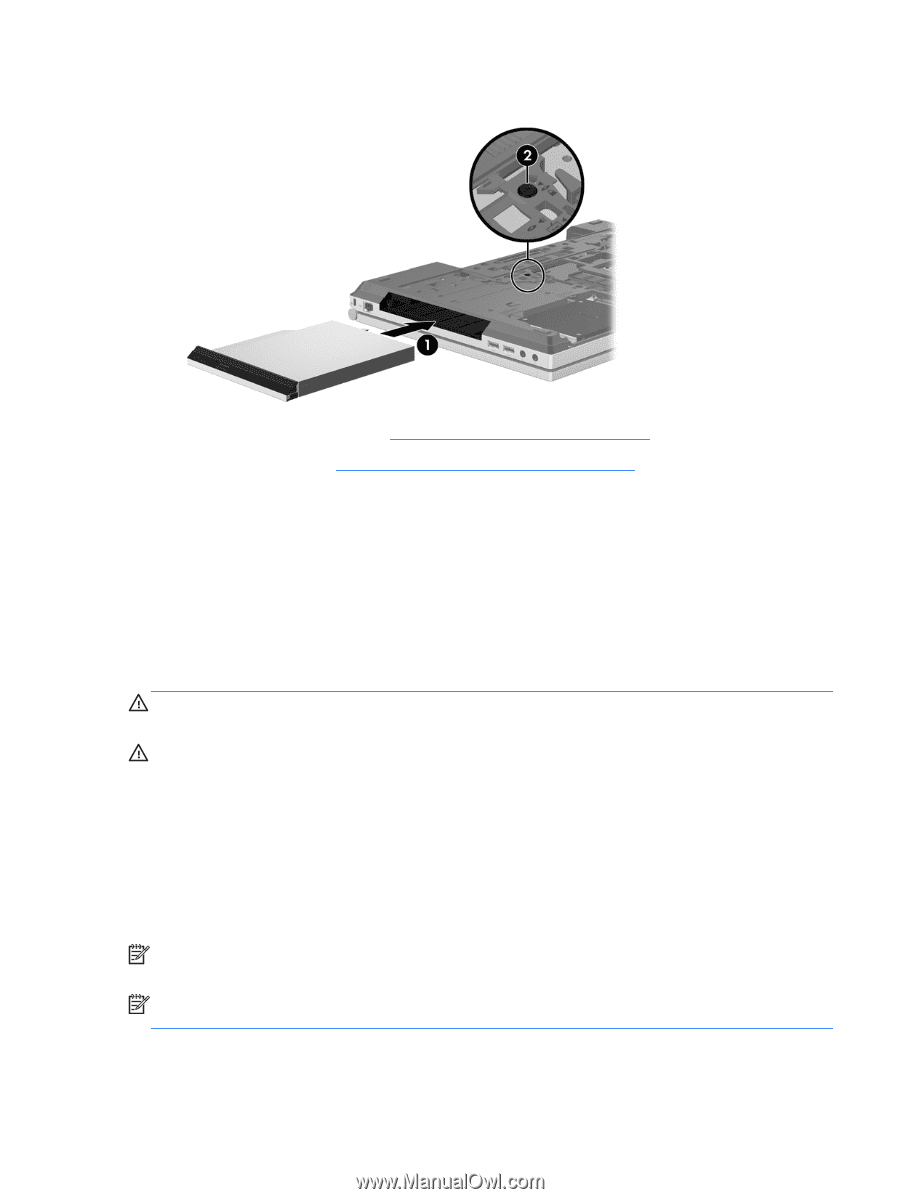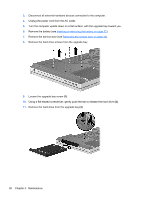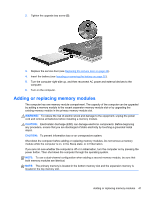HP EliteBook 8570p Getting Started HP Notebook - Page 49
Adding or replacing memory modules, WARNING, CAUTION - memory upgrade
 |
View all HP EliteBook 8570p manuals
Add to My Manuals
Save this manual to your list of manuals |
Page 49 highlights
2. Tighten the upgrade bay screw (2). 3. Replace the service door (see Replacing the service door on page 34). 4. Insert the battery (see Inserting or removing the battery on page 32). 5. Turn the computer right-side up, and then reconnect AC power and external devices to the computer. 6. Turn on the computer. Adding or replacing memory modules The computer has one memory module compartment. The capacity of the computer can be upgraded by adding a memory module to the vacant expansion memory module slot or by upgrading the existing memory module in the primary memory module slot. WARNING! To reduce the risk of electric shock and damage to the equipment, unplug the power cord and remove all batteries before installing a memory module. CAUTION: Electrostatic discharge (ESD) can damage electronic components. Before beginning any procedure, ensure that you are discharged of static electricity by touching a grounded metal object. CAUTION: To prevent information loss or an unresponsive system: Shut down the computer before adding or replacing memory modules. Do not remove a memory module while the computer is on, in the Sleep state, or in Hibernation. If you are not sure whether the computer is off or in Hibernation, turn the computer on by pressing the power button. Then shut down the computer through the operating system. NOTE: To use a dual-channel configuration when adding a second memory module, be sure that both memory modules are identical. NOTE: The primary memory is located in the bottom memory slot and the expansion memory is located in the top memory slot. Adding or replacing memory modules 41