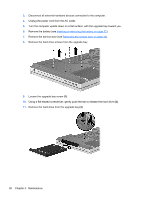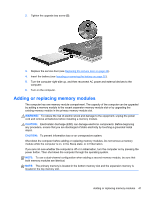HP EliteBook 8570p Getting Started HP Notebook - Page 46
Remove the hard drive screws from the upgrade bay., Using a flat-bladed screwdriver - power cord
 |
View all HP EliteBook 8570p manuals
Add to My Manuals
Save this manual to your list of manuals |
Page 46 highlights
3. Disconnect all external hardware devices connected to the computer. 4. Unplug the power cord from the AC outlet. 5. Turn the computer upside down on a flat surface, with the upgrade bay toward you. 6. Remove the battery (see Inserting or removing the battery on page 32). 7. Remove the service door (see Removing the service door on page 34). 8. Remove the hard drive screws from the upgrade bay. 9. Loosen the upgrade bay screw (1). 10. Using a flat-bladed screwdriver, gently push the tab to release the hard drive (2). 11. Remove the hard drive from the upgrade bay (3). 38 Chapter 5 Maintenance

3.
Disconnect all external hardware devices connected to the computer.
4.
Unplug the power cord from the AC outlet.
5.
Turn the computer upside down on a flat surface, with the upgrade bay toward you.
6.
Remove the battery (see
Inserting or removing the battery
on page
32
).
7.
Remove the service door (see
Removing the service door
on page
34
).
8.
Remove the hard drive screws from the upgrade bay.
9.
Loosen the upgrade bay screw
(1)
.
10.
Using a flat-bladed screwdriver, gently push the tab to release the hard drive
(2)
.
11.
Remove the hard drive from the upgrade bay
(3)
.
38
Chapter 5
Maintenance