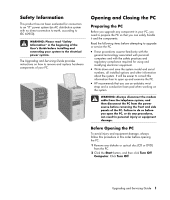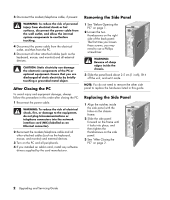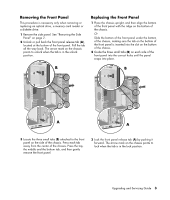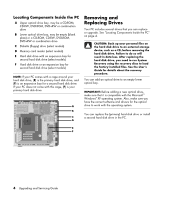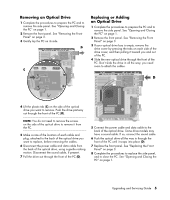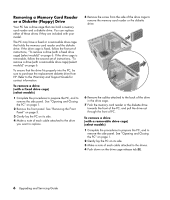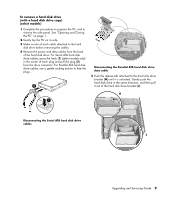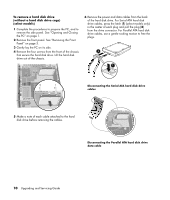HP HP-380467-003 Upgrading and Servicing Guide - Page 10
Removing a Memory Card Reader or a Diskette (Floppy) Drive, Warranty and Support Guide
 |
UPC - 846084030171
View all HP HP-380467-003 manuals
Add to My Manuals
Save this manual to your list of manuals |
Page 10 highlights
Removing a Memory Card Reader or a Diskette (Floppy) Drive Your PC has a drive cage that can hold a memory card reader and a diskette drive. You can replace either of these drives if they are included with your model. The PC may have a fixed or a removable drive cage that holds the memory card reader and the diskette drive. If the drive cage is fixed, follow the first set of instructions, "To remove a drive (with a fixed drive cage) (select models)" on page 6. If the drive cage is removable, follow the second set of instructions, "To remove a drive (with a removable drive cage) (select models)" on page 6. To ensure that the drive fits properly into the PC, be sure to purchase the replacement diskette drive from HP. Refer to the Warranty and Support Guide for contact information. To remove a drive (with a fixed drive cage) (select models) 1 Complete the procedures to prepare the PC, and to remove the side panel. See "Opening and Closing the PC" on page 1. 2 Remove the front panel. See "Removing the Front Panel" on page 3. 3 Gently lay the PC on its side. 4 Make a note of each cable attached to the drive you want to replace. 5 Remove the screw from the side of the drive cage to remove the memory card reader or the diskette drive. 6 Remove the cables attached to the back of the drive in the drive cage. 7 Push the memory card reader or the diskette drive towards the front of the PC, and pull the drive out through the front of PC. To remove a drive (with a removable drive cage) (select models) 1 Complete the procedures to prepare the PC, and to remove the side panel. See "Opening and Closing the PC" on page 1. 2 Gently lay the PC on its side. 3 Make a note of each cable attached to the drives. 4 Push down on the drive cage release tab (E). 6 Upgrading and Servicing Guide