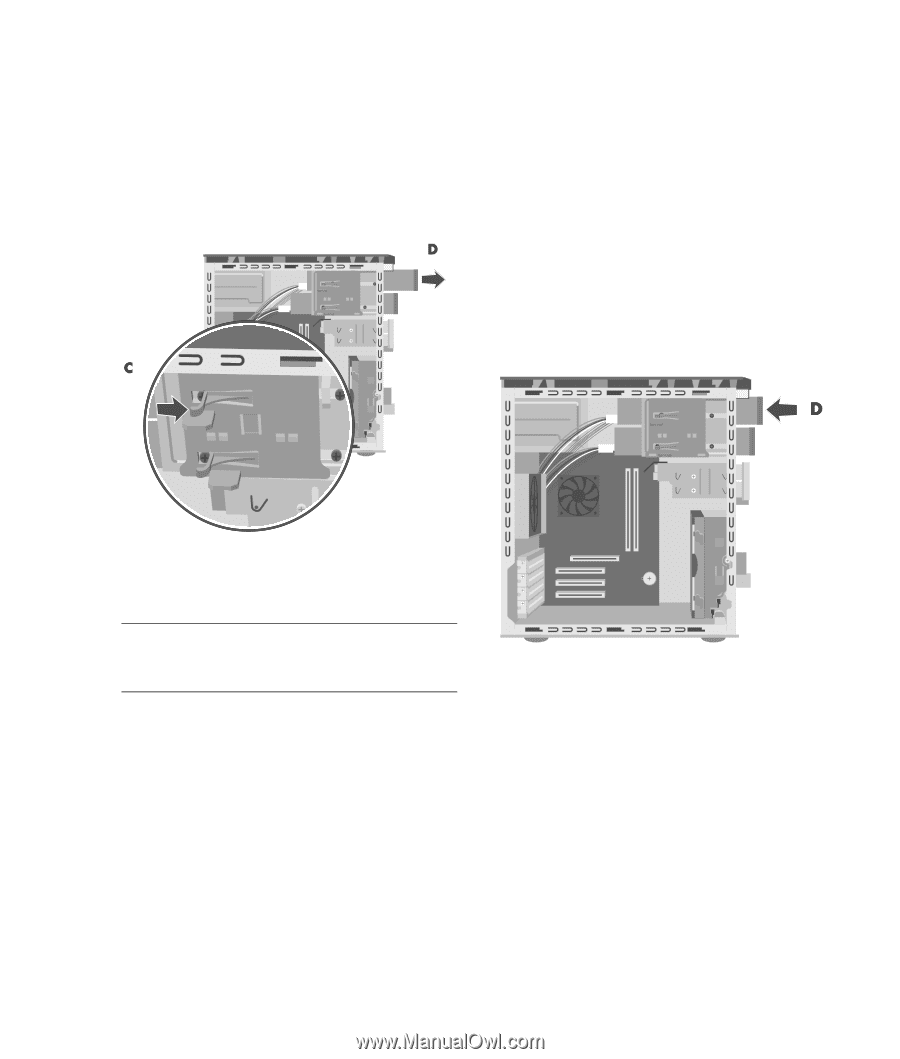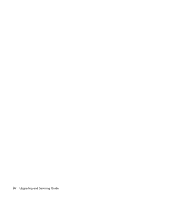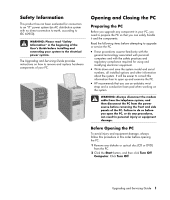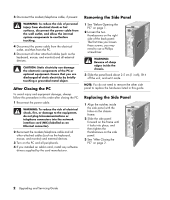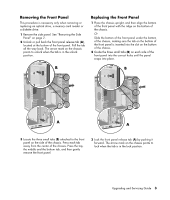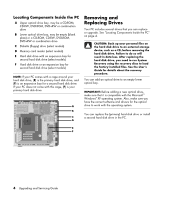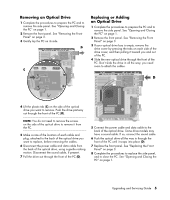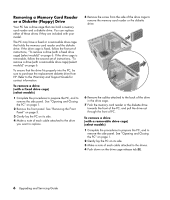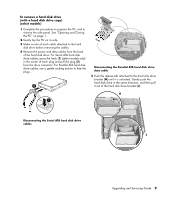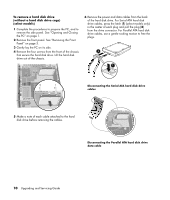HP HP-380467-003 Upgrading and Servicing Guide - Page 9
Removing an Optical Drive, Replacing or Adding an Optical Drive, of the PC.
 |
UPC - 846084030171
View all HP HP-380467-003 manuals
Add to My Manuals
Save this manual to your list of manuals |
Page 9 highlights
Removing an Optical Drive 1 Complete the procedures to prepare the PC and to remove the side panel. See "Opening and Closing the PC" on page 1. 2 Remove the front panel. See "Removing the Front Panel" on page 3. 3 Gently lay the PC on its side. Replacing or Adding an Optical Drive 1 Complete the procedures to prepare the PC and to remove the side panel. See "Opening and Closing the PC" on page 1. 2 Remove the front panel. See "Removing the Front Panel" on page 3. 3 If your optical drive bay is empty, remove the drive cover by pressing the tabs on each side of the drive cover, and then pulling it toward you and out of the PC. 4 Slide the new optical drive through the front of the PC. Don't slide the drive in all the way; you need room to attach the cables. 4 Lift the plastic tab (C) on the side of the optical drive you want to remove. Push the drive partway out through the front of the PC (D). NOTE: You do not need to remove the screws on the side of the optical drive to remove it from the PC. 5 Make a note of the location of each cable and plug, attached to the back of the optical drive you want to replace, before removing the cables. 6 Disconnect the power cable and data cable from the back of the optical drive, using a gentle rocking motion. Disconnect the sound cable, if present. 7 Pull the drive out through the front of the PC (D). 5 Connect the power cable and data cable to the back of the optical drive. Some drive models may have a sound cable. If so, connect the sound cable. 6 Push the optical drive all the way in through the front of the PC until it snaps into place (D). 7 Replace the front panel. See "Replacing the Front Panel" on page 3. 8 Complete the procedures to replace the side panel, and to close the PC. See "Opening and Closing the PC" on page 1. Upgrading and Servicing Guide 5