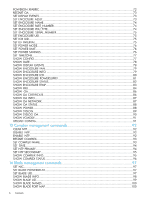HP Integrity Superdome 2 8/16 HP Integrity Superdome 2 Onboard Administrator C - Page 11
Accessing the CLI, Remotely accessing the Onboard Administrator
 |
View all HP Integrity Superdome 2 8/16 manuals
Add to My Manuals
Save this manual to your list of manuals |
Page 11 highlights
1 Accessing the CLI Remotely accessing the Onboard Administrator The Onboard Administrator CLI can be accessed remotely through any Telnet or Secure Shell session. Telnet session 1. From a network-connected client, open a command-line window 2. At the prompt, open a Telnet session to the IP address of the Onboard Administrator, and then press Enter. For example, telnet 192.168.100.130, where the IP address is the address of your Onboard Administrator. 3. Enter a valid user name, and then press Enter. 4. Enter a valid password, and then press Enter. The CLI command prompt appears. 5. Enter commands for the Onboard Administrator. 6. To end the remote access Telnet session, enter Exit, Logout, or Quit at the CLI command prompt. Secure Shell session 1. Using any Secure Shell client application, start a Secure Shell session to the Onboard Administrator. 2. When prompted, enter the assigned IP address or DNS name of the Onboard Administrator, and then press Enter. 3. Enter a valid user name, and then press Enter. 4. Enter a valid password, and then press Enter. The CLI command prompt appears. 5. Enter commands for the Onboard Administrator. 6. To end the remote access Secure Shell session, close the communication software or enter Exit, Logout, or Quit at the CLI command prompt. Locally accessing the Onboard Administrator IMPORTANT: Only use the serial port during the initial setup of the OA network. Disconnect after setup and do not use the serial port as a console interface. You can access the Onboard Administrator locally through a serial port connector on the rear of the Onboard Administrator module during the initial set up of the OA network. Use a laptop or desktop computer as a serial console to communicate with the Onboard Administrator. A laptop or desktop connected to the Onboard Administrator serial port requires a null-modem cable. The minimum connection to an external console is pins 2, 3, and 5. Remotely accessing the Onboard Administrator 11