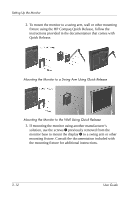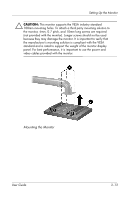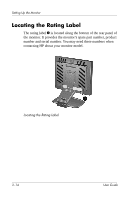HP L1940T HP L1940T 19" LCD Monitor User Guide (Accessibility Enhanced) - Page 21
Removing the Monitor Base
 |
UPC - 882780252936
View all HP L1940T manuals
Add to My Manuals
Save this manual to your list of manuals |
Page 21 highlights
Setting Up the Monitor Pivoting the Monitor 6. Press the power button to turn on the computer, then press the power button on the monitor front bezel. Ä CAUTION: When the monitor is turned on, burn-in image damage may occur on monitors that display the same static image on screen for a prolonged period of time. To avoid burn-in image damage on your monitor screen, you should always activate a screen saver application or turn off the monitor when it is not in use for a prolonged period of time. Removing the Monitor Base The monitor base can be removed from the panel to mount the monitor panel on a wall, a swing arm or other mounting fixture. Read the caution and warning statements below before beginning the procedure. User Guide 3-9

Setting Up the Monitor
Pivoting the Monitor
6. Press the power button to turn on the computer, then press the
power button on the monitor front bezel.
Ä
CAUTION:
When the monitor is turned on, burn-in image damage
may occur on monitors that display the same static image on screen
for a prolonged period of time. To avoid burn-in image damage on
your monitor screen, you should always activate a screen saver
application or turn off the monitor when it is not in use for a
prolonged period of time.
Removing the Monitor Base
The monitor base can be removed from the panel to mount the
monitor panel on a wall, a swing arm or other mounting fixture.
Read the caution and warning statements below before beginning
the procedure.
User Guide
3–9