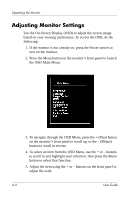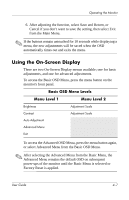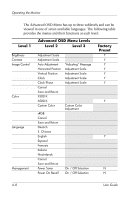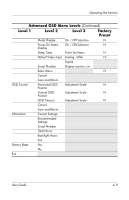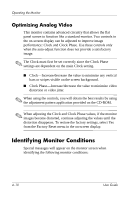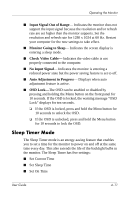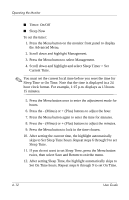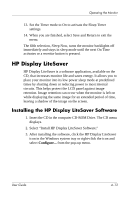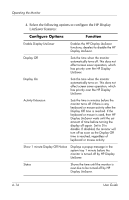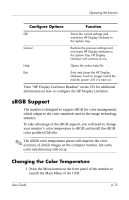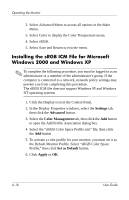HP L1940T HP L1940T 19" LCD Monitor User Guide (Accessibility Enhanced) - Page 37
Sleep Timer Mode, Input Signal Out of Range, Monitor Going to Sleep, Check Video Cable - osd lock
 |
UPC - 882780252936
View all HP L1940T manuals
Add to My Manuals
Save this manual to your list of manuals |
Page 37 highlights
Operating the Monitor ■ Input Signal Out of Range- Indicates the monitor does not support the input signal because the resolution and/or refresh rate are set higher than the monitor supports. Set the resolution and refresh rate for 1280 x 1024 at 60 Hz. Restart your computer for the new settings to take effect. ■ Monitor Going to Sleep- Indicates the screen display is entering a sleep mode. ■ Check Video Cable- Indicates the video cable is not properly connected to the computer. ■ No Input Signal- Indicates the monitor is entering a reduced power state but the power saving feature is set to off. ■ Auto Adjustment in Progress- Displays when auto adjustment feature is active. ■ OSD Lock-The OSD can be enabled or disabled by pressing and holding the Menu button on the front panel for 10 seconds. If the OSD is locked, the warning message "OSD Lock" displays for ten seconds. ❏ If the OSD is locked, press and hold the Menu button for 10 seconds to unlock the OSD. ❏ If the OSD is unlocked, press and hold the Menu button for 10 seconds to lock the OSD. Sleep Timer Mode The Sleep Timer mode is an energy-saving feature that enables you to set a time for the monitor to power on and off at the same time every day. This also extends the life of the backlight bulbs in the monitor. The Sleep Timer has five settings: ■ Set Current Time ■ Set Sleep Time ■ Set On Time User Guide 4-11