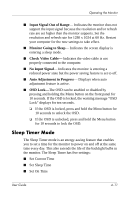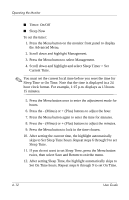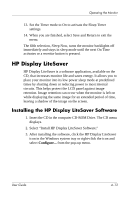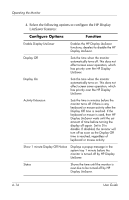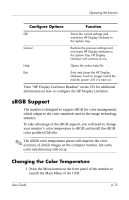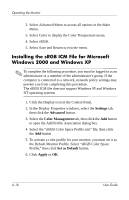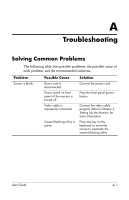HP L1940T HP L1940T 19" LCD Monitor User Guide (Accessibility Enhanced) - Page 42
Installing the sRGB ICM File for Microsoft Windows 2000 and Windows XP, Settings, Advanced
 |
UPC - 882780252936
View all HP L1940T manuals
Add to My Manuals
Save this manual to your list of manuals |
Page 42 highlights
Operating the Monitor 2. Select Advanced Menu to access all options in the Main Menu. 3. Select Color to display the Color Temperature menu. 4. Select sRGB. 5. Select Save and Return to exit the menu. Installing the sRGB ICM File for Microsoft Windows 2000 and Windows XP ✎ To complete the following procedure, you must be logged in as an administrator or a member of the administrator's group. If the computer is connected to a network, network policy settings may prevent you from completing this procedure. The sRGB ICM file does not support Windows 95 and Windows NT operating systems 1. Click the Display icon in the Control Panel. 2. In the Display Properties windows, select the Settings tab, then click the Advanced button. 3. Select the Color Management tab, then click the Add button to open the Add Profile Association dialog box. 4. Select the "sRGB Color Space Profile.icm" file, then click the Add button 5. To activate a color profile for your monitor, you must set it as the Default Monitor Profile. Select "sRGB Color Space Profile," then click Set as Default button. 6. Click Apply or OK. 4-16 User Guide