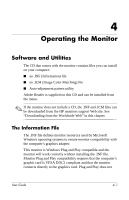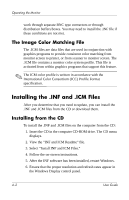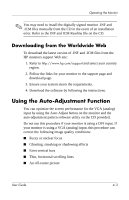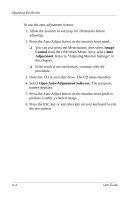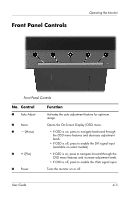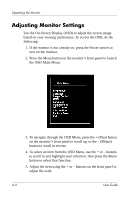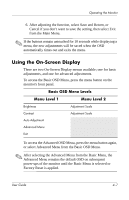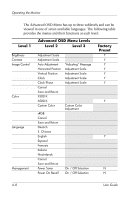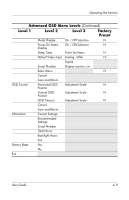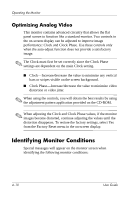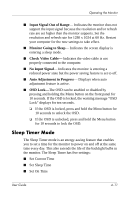HP L1940T HP L1940T 19" LCD Monitor User Guide (Accessibility Enhanced) - Page 32
Adjusting Monitor Settings, the OSD Main Menu.
 |
UPC - 882780252936
View all HP L1940T manuals
Add to My Manuals
Save this manual to your list of manuals |
Page 32 highlights
Operating the Monitor Adjusting Monitor Settings Use the On-Screen Display (OSD) to adjust the screen image based on your viewing preferences. To access the OSD, do the following: 1. If the monitor is not already on, press the Power switch to turn on the monitor. 2. Press the Menu button on the monitor's front panel to launch the OSD Main Menu. 3. To navigate through the OSD Menu, press the + (Plus) button on the monitor's front panel to scroll up, or the - (Minus) button to scroll in reverse. 4. To select an item from the OSD Menu, use the + or - buttons to scroll to and highlight your selection, then press the Menu button to select that function. 5. Adjust the item using the + or - buttons on the front panel to adjust the scale. 4-6 User Guide