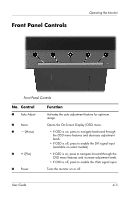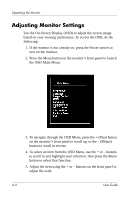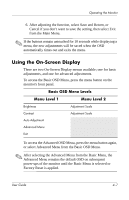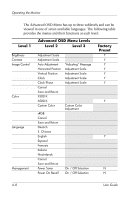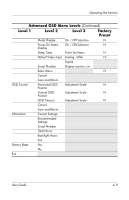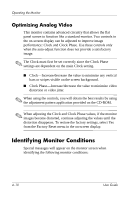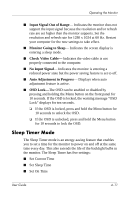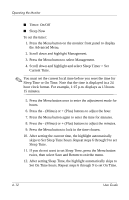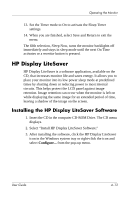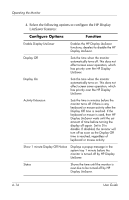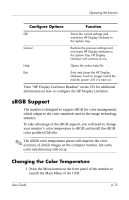HP L1940T HP L1940T 19" LCD Monitor User Guide (Accessibility Enhanced) - Page 36
Optimizing Analog Video, Identifying Monitor Conditions - flat panel monitor
 |
UPC - 882780252936
View all HP L1940T manuals
Add to My Manuals
Save this manual to your list of manuals |
Page 36 highlights
Operating the Monitor Optimizing Analog Video This monitor contains advanced circuitry that allows the flat panel screen to function like a standard monitor. Two controls in the on-screen display can be adjusted to improve image performance: Clock and Clock Phase. Use these controls only when the auto-adjust function does not provide a satisfactory image. ✎ The Clock must first be set correctly since the Clock Phase settings are dependent on the main Clock setting. ■ Clock-Increase/decrease the value to minimize any vertical bars or stripes visible on the screen background. ■ Clock Phase-Increase/decrease the value to minimize video distortion or video jitter. ✎ When using the controls, you will obtain the best results by using the adjustment pattern application provided on the CD-ROM. ✎ When adjusting the Clock and Clock Phase values, if the monitor images become distorted, continue adjusting the values until the distortion disappears. To restore the factory settings, select Yes from the Factory Reset menu in the on-screen display. Identifying Monitor Conditions Special messages will appear on the monitor screen when identifying the following monitor conditions: 4-10 User Guide