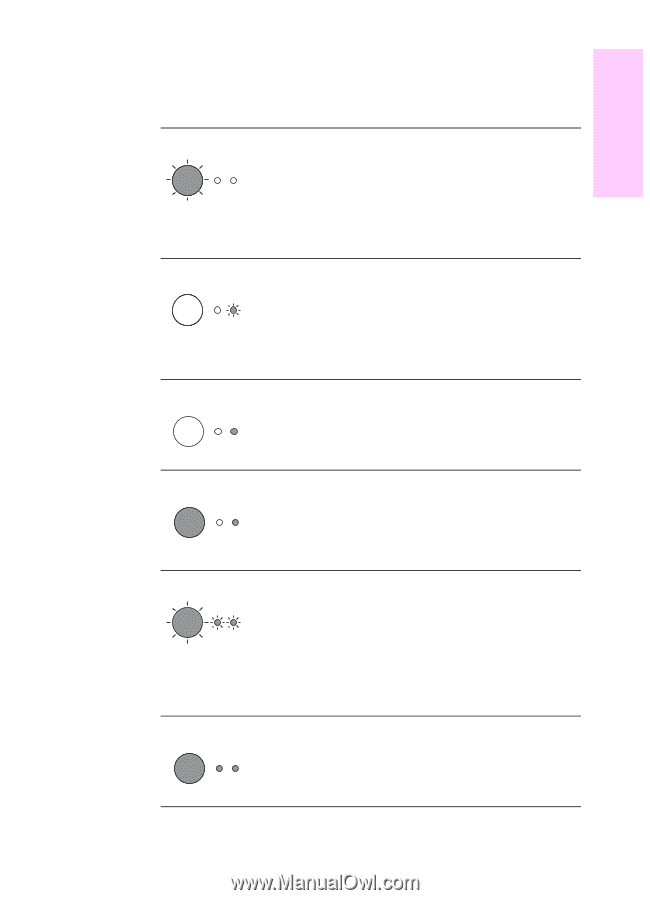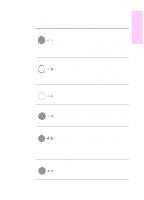HP LaserJet 1100 HP LaserJet 1100 Printer - Quick Reference Guide - Page 11
English - toner cartridge
 |
View all HP LaserJet 1100 manuals
Add to My Manuals
Save this manual to your list of manuals |
Page 11 highlights
English Printer control panel light messages (continued) Light status Condition of the printer Description and required action Manual feed The printer is in manual feed mode. Check that you have loaded the correct paper, then press and release the Go button on the printer control panel to print. If you do not want to be in manual feed mode, change the setting from your printer properties. Door open, no toner cartridge, or paper jam The printer is in an error state. Check the following: q The printer door is closed. q The toner cartridge is correctly installed in the printer. q There are no paper jams. Paper out The printer is out of paper. Load paper into the printer. Memory out The page being printed may The printer ran out of have been too complex for the memory in the middle of a memory capacity of the printer. print job. Press and release the Go button to print. Reset/Printer initialization The printer memory is being reset and all previously sent print jobs are being purged. Or, a printer initialization is taking place. No action is necessary. However, you can reset the printer if you press and hold the Go button for 5 seconds. Fatal error All lights are on. q Reset the printer. q Turn the printer off and then back on. q Contact HP Support. EN Printer control panel lights 7