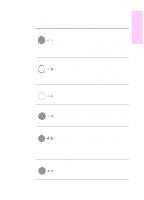HP LaserJet 1100 HP LaserJet 1100 Printer - Quick Reference Guide - Page 15
Printer paper jams
 |
View all HP LaserJet 1100 manuals
Add to My Manuals
Save this manual to your list of manuals |
Page 15 highlights
English Printer paper jams If the scanner is attached to the printer, it may be necessary to pull the printer to the edge of the work space to enable full extension of the printer door. 1 1 Open the printer door. If the paper can be removed without removing the toner cartridge, go to step 3. Otherwise, continue with step 2. 2 Remove the toner cartridge and place it aside, covering it with a piece of paper. 2 CAUTION Paper jams in this area may result in loose toner on the page. If you get any toner on your clothes, wash them in cold water. Hot water will permanently set the toner into fabric. 3 CAUTION To prevent damage to the toner cartridge, do not expose the toner cartridge to light for more than a few minutes. Cover it with a sheet of paper. 3 With both hands, grasp the side of the paper that is most visible (this includes the middle), and then 4 carefully pull it free from the printer. Note If the paper tears, see "Removing torn pieces of paper from the printer." 4 After the jammed paper has been removed, replace the toner cartridge and close the printer door. EN Troubleshooting common issues 11