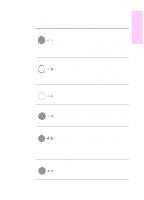HP LaserJet 1100 HP LaserJet 1100 Printer - Quick Reference Guide - Page 16
Removing torn pieces of, paper from the printer
 |
View all HP LaserJet 1100 manuals
Add to My Manuals
Save this manual to your list of manuals |
Page 16 highlights
Removing torn pieces of paper from the printer 1 A piece of jammed paper can tear while being removed. Use the following procedure to remove any small pieces of paper left in the printer. 1 Make sure the toner cartridge is installed and the printer door is closed. 2 Turn the printer off and then back on. 2 As the printer restarts, the rollers will advance the piece(s) of paper. Note To turn the power off, unplug the power cord. Plug the power cord back in to turn the printer on. 3 3 Open the printer door and remove the toner cartridge. 4 Remove the piece(s) of paper. 5 Reinstall the toner cartridge and close the printer door. If the paper is still not accessible, repeat steps 1 through 5. 4 5 12 EN

12
EN
Removing torn pieces of
paper from the printer
A piece of jammed paper can tear while
being removed. Use the following
procedure to remove any small pieces of
paper left in the printer.
1
Make sure the toner cartridge is
installed and the printer door is
closed.
2
Turn the printer off and then back on.
As the printer restarts, the rollers will
advance the piece(s) of paper.
Note
To turn the power off, unplug the power
cord. Plug the power cord back in to turn
the printer on.
3
Open the printer door and remove
the toner cartridge.
4
Remove the piece(s) of paper.
5
Reinstall the toner cartridge and
close the printer door.
If the paper is still not accessible, repeat
steps 1 through 5.
1
2
3
4
5