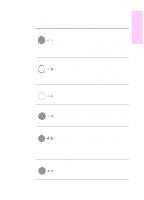HP LaserJet 1100 HP LaserJet 1100 Printer - Quick Reference Guide - Page 13
Troubleshooting common issues, Alternate software installation for Windows 9x & NT 4.0,
 |
View all HP LaserJet 1100 manuals
Add to My Manuals
Save this manual to your list of manuals |
Page 13 highlights
English 3 If the software installation fails in step 2, try installing the software using the following method: q Alternate software installation for Windows 9x & NT 4.0 1 Close all software currently open on your PC. 2 Click Start, select Settings, and then select Printers. 3 Double-click Add Printer. 4 Windows NT 4.0 only: select appropriate LPT port. 5 Click Next until you come to the list of Printer Manufacturers. 6 Click Have Disk. 7 Enter "\drivers\OS" being whatever language you want to select. 8 Click Next, and then click Next again. 9 Remove the CD (or diskettes) when the installation is complete. q Alternate software installation for Windows 3.1x 1 Close all software currently open on your PC. 2 From the Program Manager, open the Main group. 3 Open the Control Panel, and then open Printers. 4 Click Add. A list of printers will appear on your screen with Install Unlisted or Updated Printer highlighted. 5 Click Install. 6 Click Have Disk, and then enter "\drivers\OS" being whatever language you want to select. 7 Follow the instructions on your screen to complete the installation. 8 Remove the CD (or diskettes) when the installation is complete. EN Troubleshooting common issues 9