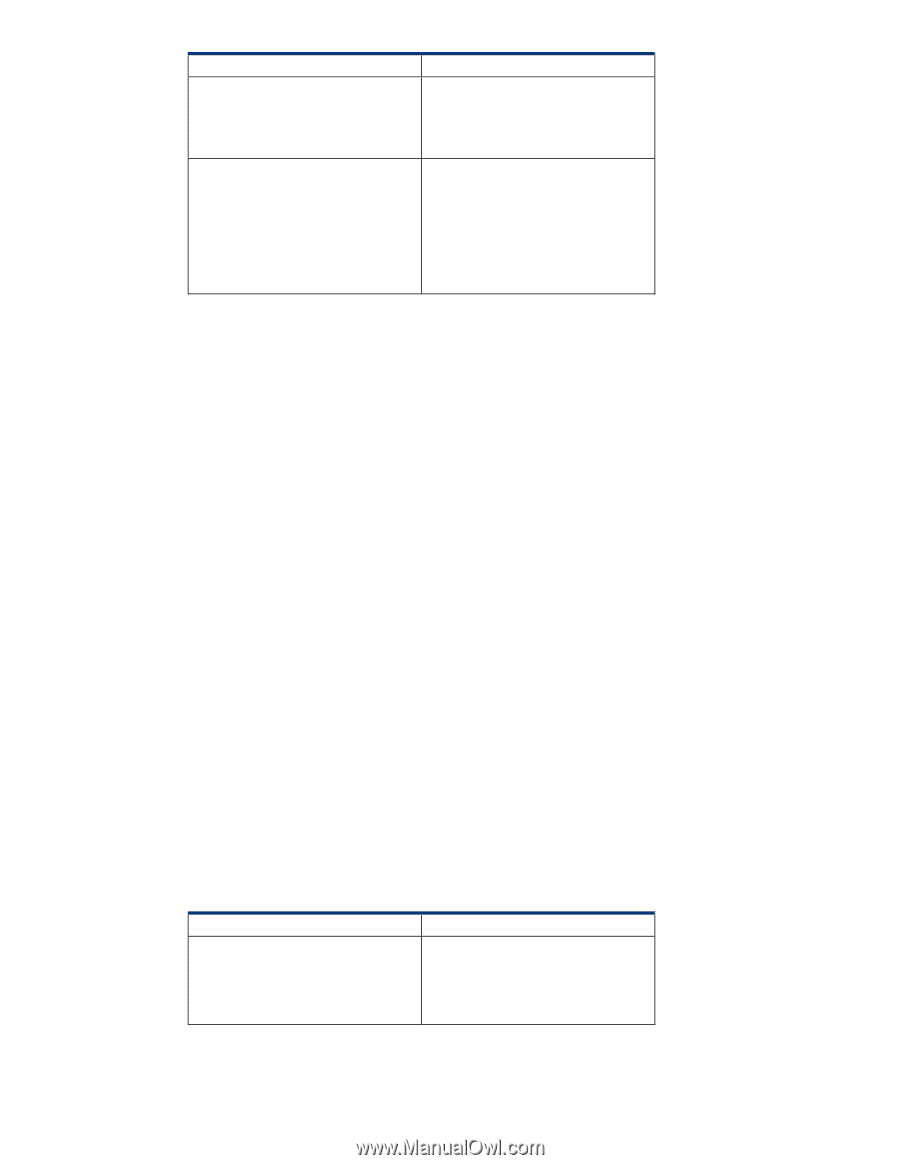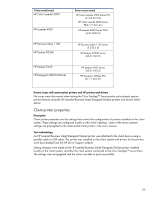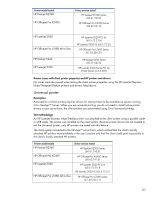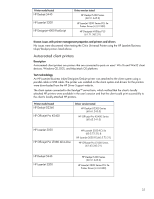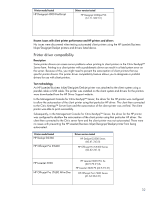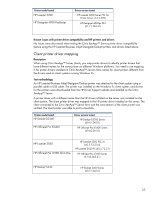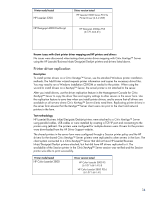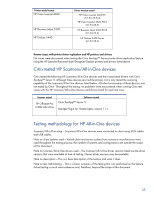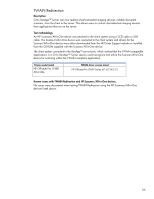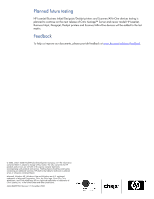HP LaserJet 1220 HP Printers - Supported Citrix Presentation Server environmen - Page 34
Known issues with client printer driver mapping and HP printers and drivers - cd
 |
View all HP LaserJet 1220 manuals
Add to My Manuals
Save this manual to your list of manuals |
Page 34 highlights
Printer model tested HP LaserJet 3200 Driver version tested HP LaserJet 3200 Series PCL 5e Printer Driver (4.3.2.209) HP Designjet 4000 PostScript HP Designjet 4000ps PS3 (61.71.362.31) Known issues with client printer driver mapping and HP printers and drivers No issues were discovered when testing client printer driver mapping with Citrix XenApp™ Server using the HP LaserJet/Business Inkjet/Designjet/Deskjet printers and drivers listed above. Printer driver replication Description To install printer drivers on a Citrix XenApp™ Server, use the standard Windows printer installation methods. The Add Printer wizard requests printer information and copies the necessary driver files. You may need to run a Windows installation CD-ROM or media for the printer. When using the wizard to install drivers on a XenApp™ Server, the actual printer is not attached to the server. After you install drivers, use the driver replication feature in the Management Console for Citrix XenApp™ Server to copy the driver files and registry settings to other servers in the server farm. Use the replication feature to save time when you install printer drivers, and to ensure that all drivers are available on all servers where Citrix XenApp™ Server clients need them. Replicating printer drivers in the server farm ensures that the XenApp™ Server client users can print to the client and network printers in the farm. Test methodology HP LaserJet/Business Inkjet/Designjet/Deskjet printers were attached to a Citrix XenApp™ Server using parallel cables, USB cables or were installed by creating a TCP/IP port and connecting to the printer using Jetdirect. The printers were configured for multiple domain users. Drivers for the printers were downloaded from the HP Driver Support website. The shared printers in the server farm were configured through a Session printer policy and the HP drivers for the shared Citrix XenApp™ Server printers were replicated to other servers in the farm. The client system connected to a Citrix XenApp™ Server that did not have HP LaserJet/Business Inkjet/Designjet/Deskjet printers attached, but that did have HP drivers replicated to it. The availability of the Session printer in the Citrix XenApp™ Server session was verified and the Session printer was able to print successfully. Printer model tested HP Color LaserJet 3800 Driver version tested HP Color LaserJet 3800 PS (61.071.661.41) & HP Color LaserJet 3800 PCL6 (61.071.661.41) 34