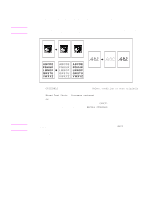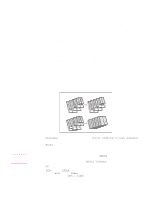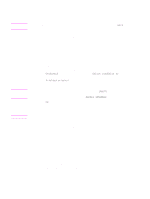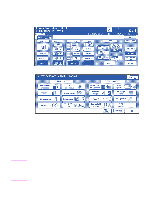HP LaserJet 9065mfp HP LaserJet 9055/9065 mfp - (English) System Administrator - Page 108
Output function menu, OUPUT, Repeat, Enter Repeat Width by Keypad, BOOK MARK, CANCEL, ALL CLEAR
 |
View all HP LaserJet 9065mfp manuals
Add to My Manuals
Save this manual to your list of manuals |
Page 108 highlights
Output function menu When the OUPUT touch key on the main screen is touched, the output selection screen displays on the touchscreen. If one function on the menu is incompatible with another, it will appear dimmed. The main screen with the OUTPUT touch key selected After touching OUTPUT, this advanced output screen displays Note When a function key is touched, it becomes highlighted. If you touch a function key, another screen will display to enable you to enter the appropriate settings. For example, you may select Repeat from the Output selection screen and then choose a desired repeat image mode. Another screen will display when you touch Enter Repeat Width by Keypad, which allows you to specify the repeat width using the touchscreen keys. Check BOOK MARK in the message area of the subsequent screen, if desired, so that the screen may be directly accessed from the CHECK screen to change the setting you made. When all settings are made for each function, the OK key can be touched to complete the settings and return you to the output selection screen. If no other outputs are desired, the OK key can be touched again to complete your selections, and bring you back to the main screen. With the main screen displayed, you can press the START button to perform the operation. To restore the default copying conditions, touch CANCEL. To clear all output settings, touch ALL CLEAR on the output selection screen. The OUTPUT key on the main screen will be highlighted when output selections have been made. When incompatible selections are made, the last key touched will be selected. To cancel individual functions in output mode, touch the highlighted key. To cancel all output selections, touch ALL CLEAR key on the output selection screen. 98 Output function ENWW