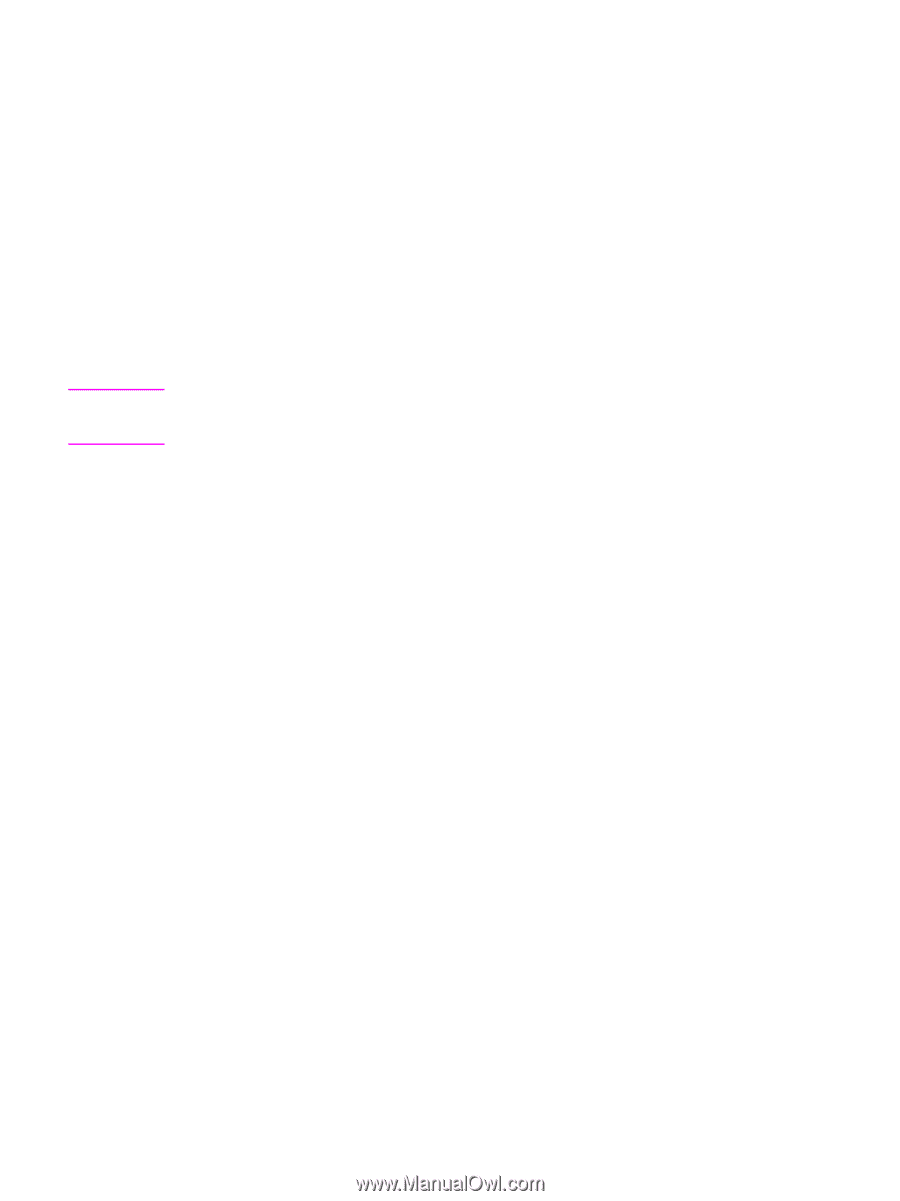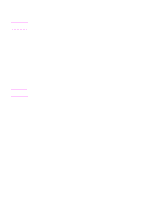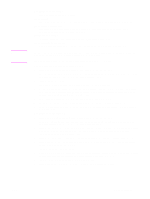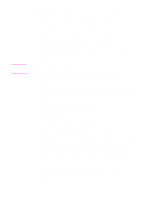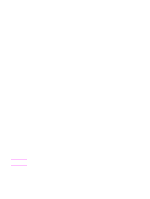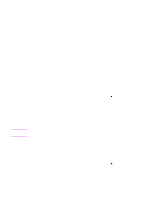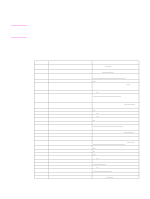HP LaserJet 9065mfp HP LaserJet 9055/9065 mfp - (English) System Administrator - Page 186
Panel contrast / key sound adjustment 7, Key operator data setting 8, KEY OPERATOR MODE, Dimmer
 |
View all HP LaserJet 9065mfp manuals
Add to My Manuals
Save this manual to your list of manuals |
Page 186 highlights
Note ENWW Panel contrast / key sound adjustment 7 Use this feature to adjust the level of brightness of the touchscreen portion of the control panel and the volume of the touch key. 1 Press HELP to display the Help screen, then touch KEY OPERATOR MODE. Enter the 4-digit key operator password, then touch OK to display the key operator mode screen. If an invalid password is entered, enter the valid 4-digit password. 2 Touch 7 Panel contrast/key sound adj. to display the panel contrast/key sound adjustment screen. 3 Adjust the panel contrast, backlight contrast, or buzzer volume, as desired. Touch Dimmer to make the panel or backlight contrast dimmer than currently displayed, or touch Brighter to make the panel or backlight contrast brighter than currently displayed. Touch Small or Big to regulate the buzzer volume of the touch keys. 4 Touch OK to complete the setting and return to the key operator mode screen. 5 Touch RETURN to return to the main screen and perform copying operations. The control panel contrast feature can be adjusted from the Help screen, provided the feature setting is activated by your service representative. When the control panel contrast key is pressed, the contrast adjustment screen will be displayed. Contact your service representative if the feature is required. Key operator data setting 8 Use this screen to enter the name and extension number of the key operator indicated on the Help screen that develops from the main screen. ● Setting options: 5-digit key operator telephone extension; maximum 8-character key operator name 1 Press HELP to display the Help screen, then touch KEY OPERATOR MODE. Enter the 4-digit key operator password, then touch OK to display the key operator mode screen. If an invalid password is entered, enter the valid 4-digit password. 2 Touch 8 Key operator data setting to display the key operator data setting screen. 3 Touch Name to highlight it, then enter the key operator name up to 8 characters from the touchscreen keypad. 4 Touch Key Operator Telephone Number to highlight it, then enter a 5-digit extension number from the touchscreen keypad. If the extension number is less than 5 digits, use a hyphen "-" to make it 5. The hyphen added in the beginning will be indicated as a space on the Help screen. 5 Touch OK to complete the setting and return to the key operator mode screen. 6 Touch RETURN to return to the main screen and perform copying operations. Weekly timer 9 This function can be accessed only by the key operator after a unique 4-digit weekly timer master key code is entered. The weekly timer is a MFP management function that shuts down power to the MFP on a daily or hourly basis and can be programmed specifically for lunch breaks, weekends and holidays, or any time the MFP is not required. In addition, timer interrupt can be enabled (with or without a password requirement) to allow temporary use of the MFP during periods when power is shut down by the Timer function. Conditions required to use the weekly timer ● the power plug is inserted into the socket ● the power switch is turned on ● the current date and time are correctly set If the weekly timer needs to be activated on your MFP, contact your service representative. The following weekly timer settings can be made. To the key operator 176