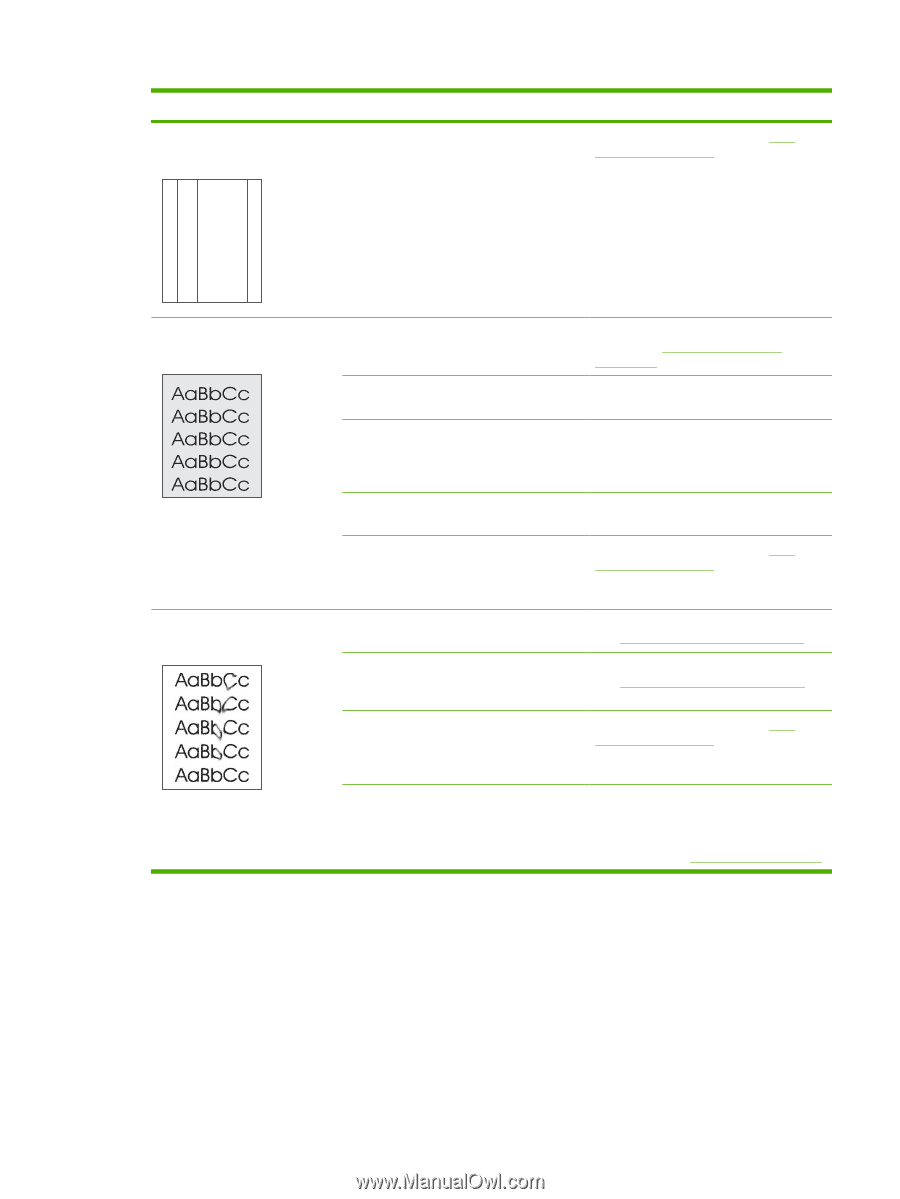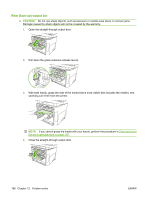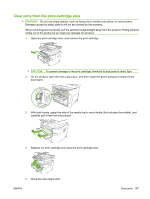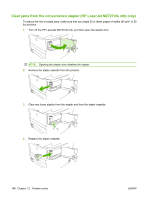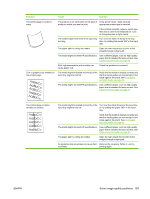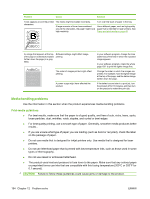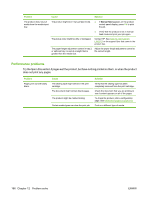HP LaserJet M2727 HP LaserJet M2727 MFP Series - User Guide - Page 203
Check the product environment., Toner smears appear on
 |
View all HP LaserJet M2727 manuals
Add to My Manuals
Save this manual to your list of manuals |
Page 203 highlights
Problem Cause Solution Vertical streaks or bands appear on the page. AaBbCc AaBbCc AaBbCc AaBbCc AaBbCc The print cartridge might be defective. If you are using a non-HP print cartridge, no messages appear on the product control panel or in the HP ToolboxFX. Replace the print cartridge. See Print cartridge on page 159. The amount of background toner The media might not meet HP specifications. Use a different paper with a lighter basis shading becomes unacceptable. weight. See Paper and print media on page 45. The single-sheet priority input tray might be Make sure that the single-sheet priority installed incorrectly. input tray is in place. The print-density setting is too high. Decrease the print-density setting throughHP ToolboxFX or the embedded Web server. This decreases the amount of background shading. Very dry (low humidity) conditions can Check the product environment. increase the amount of background shading. The print cartridge might be defective. If you are using a non-HP print cartridge, no messages appear on the product control panel or in the HP ToolboxFX. Replace the print cartridge. See Print cartridge on page 159. Toner smears appear on the media. The media might not meet HP specifications. Use media that meets HP specifications. See Paper and print media on page 45. If toner smears appear on the leading edge of the paper, the media guides are dirty, or debris has accumulated in the print path. Clean the media guides and the paper path. See Clean the paper path on page 162. The print cartridge might be defective. If you are using a non-HP print cartridge, no messages appear on the product control panel or in the HP ToolboxFX. Replace the print cartridge. See Print cartridge on page 159. The fuser temperature might be too low. In the printer driver, make sure the appropriate media type is selected. Use the archive print feature to improve toner fusing. See Archive print on page 65. ENWW Solve image-quality problems 191