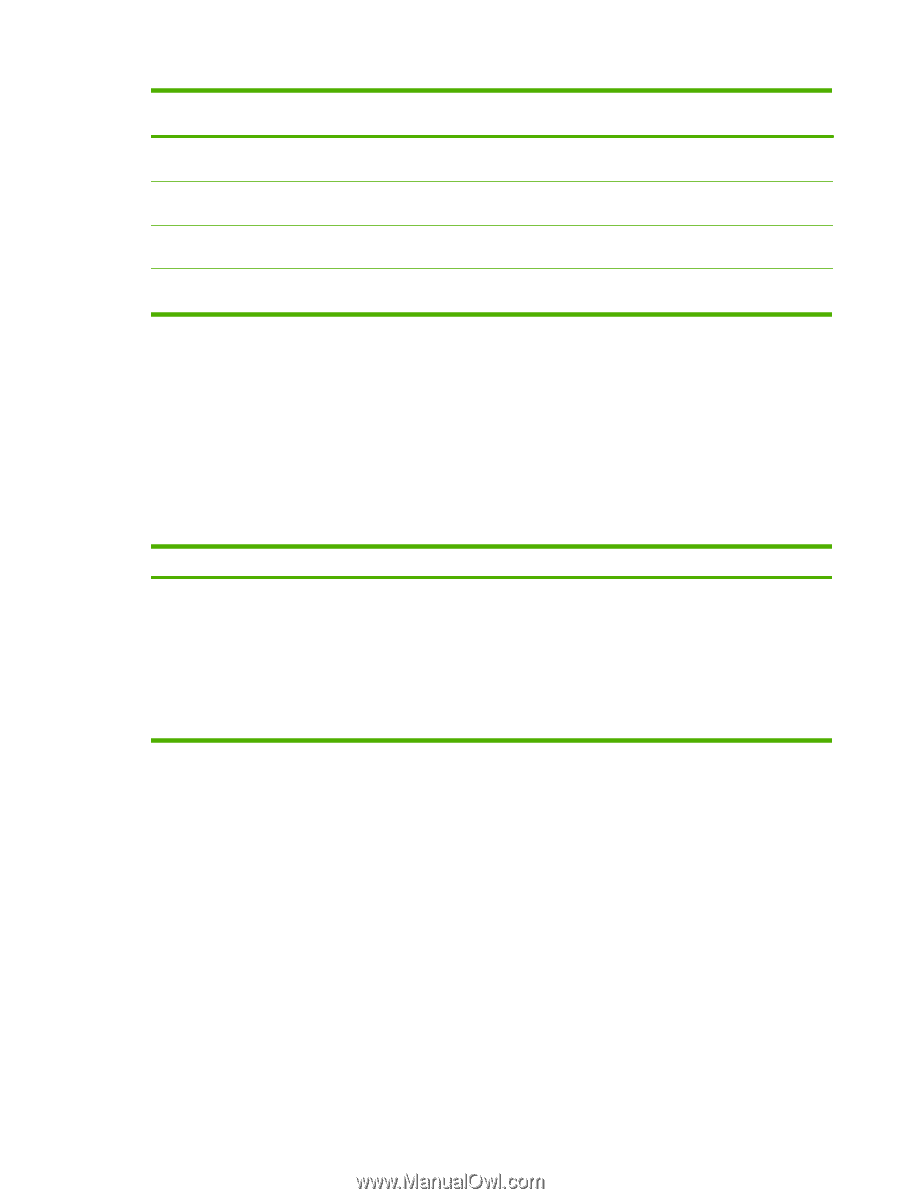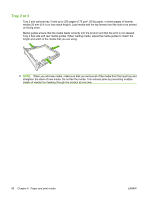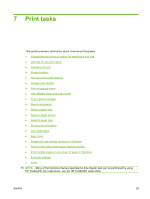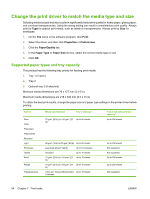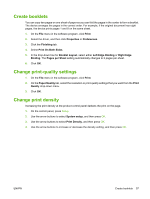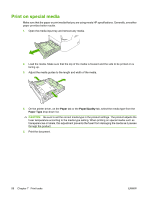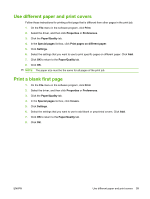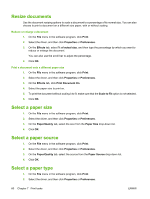HP LaserJet M2727 HP LaserJet M2727 MFP Series - User Guide - Page 67
Get help for any print option
 |
View all HP LaserJet M2727 manuals
Add to My Manuals
Save this manual to your list of manuals |
Page 67 highlights
Type is Media specifications Tray 1 capacity1 Mid weight 95 g/m2 (25 lb) to 110 g/m2 (29 Up to 10 sheets lb) Heavy 110 g/m2 (29 lb) to 125 g/m2 (33 Up to 10 sheets lb) Extra heavy 125 g/m2 (33 lb) to 176 g/m2 (47 Up to 10 sheets lb) Letterhead 75 g/m2 (20 lb) to 104 g/m2 (27 Up to 10 sheets lb) 1 The maximum stack height for tray 1 is 5 mm (0.2 inches). 2 The maximum stack height for tray 2 is 25 mm (1 inch). Tray 2 and optional tray 3 capacity2 Up to 200 sheets Not supported. Not supported. Up to 250 sheets Get help for any print option Printer-driver Help is separate from program Help. The printer-driver help provides explanations for the buttons, check boxes, and drop-down lists that are in the printer driver. It also includes instructions for performing common printing tasks, such as printing on both sides, printing multiple pages on one sheet, and printing the first page or covers on different paper. Activate the printer-driver Help screens in one of the following ways: Windows Macintosh ● In the printer driver Properties dialog box, click the Help button. In the Print dialog box, click the ? button. ● Press the F1 key on the computer keyboard. ● Click the question-mark symbol in the upper-right corner of the printer driver. ● Right-click on any item in the driver, and then click What's This?. ENWW Get help for any print option 55