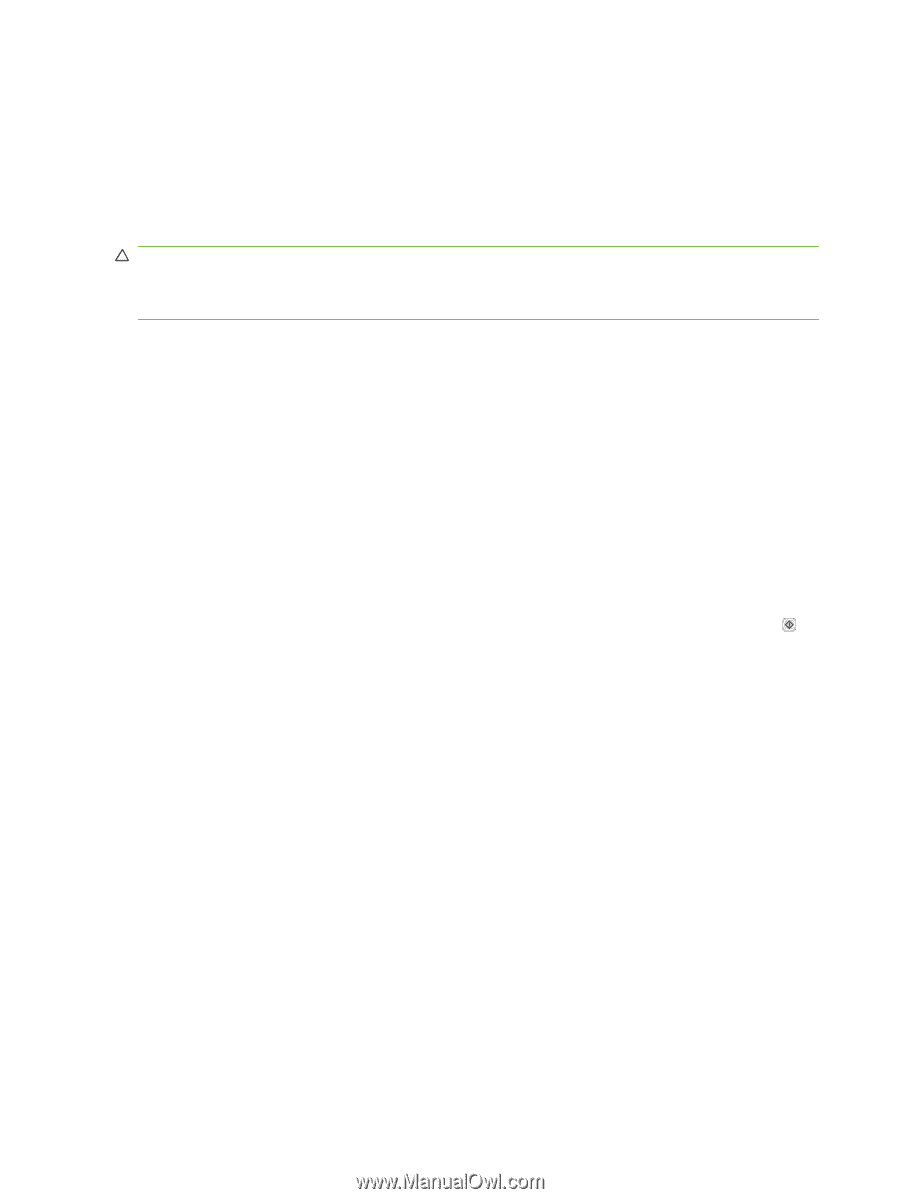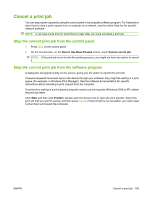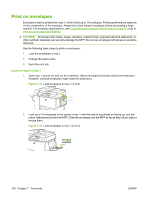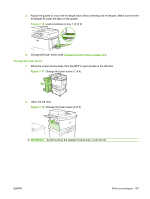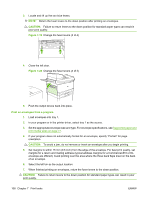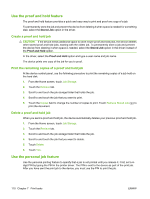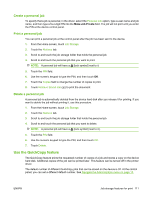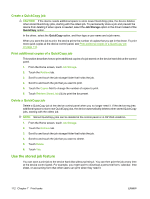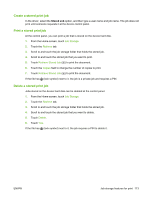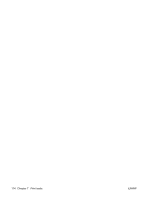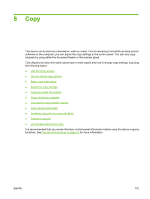HP LaserJet M9059 HP LaserJet M9059 MFP - User Guide - Page 124
Use the proof and hold feature, Create a proof and hold job
 |
View all HP LaserJet M9059 manuals
Add to My Manuals
Save this manual to your list of manuals |
Page 124 highlights
Use the proof and hold feature The proof and hold feature provides a quick and easy way to print and proof one copy of a job. To permanently store the job and prevent the device from deleting it when space is needed for something else, select the Stored Job option in the driver. Create a proof and hold job CAUTION: If the device needs additional space to store newer proof and hold jobs, the device deletes other stored proof and hold jobs, starting with the oldest job. To permanently store a job and prevent the device from deleting it when space is needed, select the Stored Job option in the driver instead of the Proof and Hold option. In the driver, select the Proof and Hold option and type a user name and job name. The device prints one copy of the job for you to proof. Print the remaining copies of a proof and hold job At the device control panel, use the following procedure to print the remaining copies of a job held on the hard disk. 1. From the Home screen, touch Job Storage. 2. Touch the Retrieve tab. 3. Scroll to and touch the job storage folder that holds the job. 4. Scroll to and touch the job that you want to print. 5. Touch the Copies field to change the number of copies to print. Touch Retrieve Stored Job ( ) to print the document. Delete a proof and hold job When you send a proof and hold job, the device automatically deletes your previous proof and hold job. 1. From the Home screen, touch Job Storage. 2. Touch the Retrieve tab. 3. Scroll to and touch the job storage folder that holds the job. 4. Scroll to and touch the job that you want to delete. 5. Touch Delete. 6. Touch Yes. Use the personal job feature Use the personal printing feature to specify that a job is not printed until you release it. First, set a 4digit PIN by typing the PIN in the printer driver. The PIN is sent to the device as part of the print job. After you have sent the print job to the device, you must use the PIN to print the job. 110 Chapter 7 Print tasks ENWW