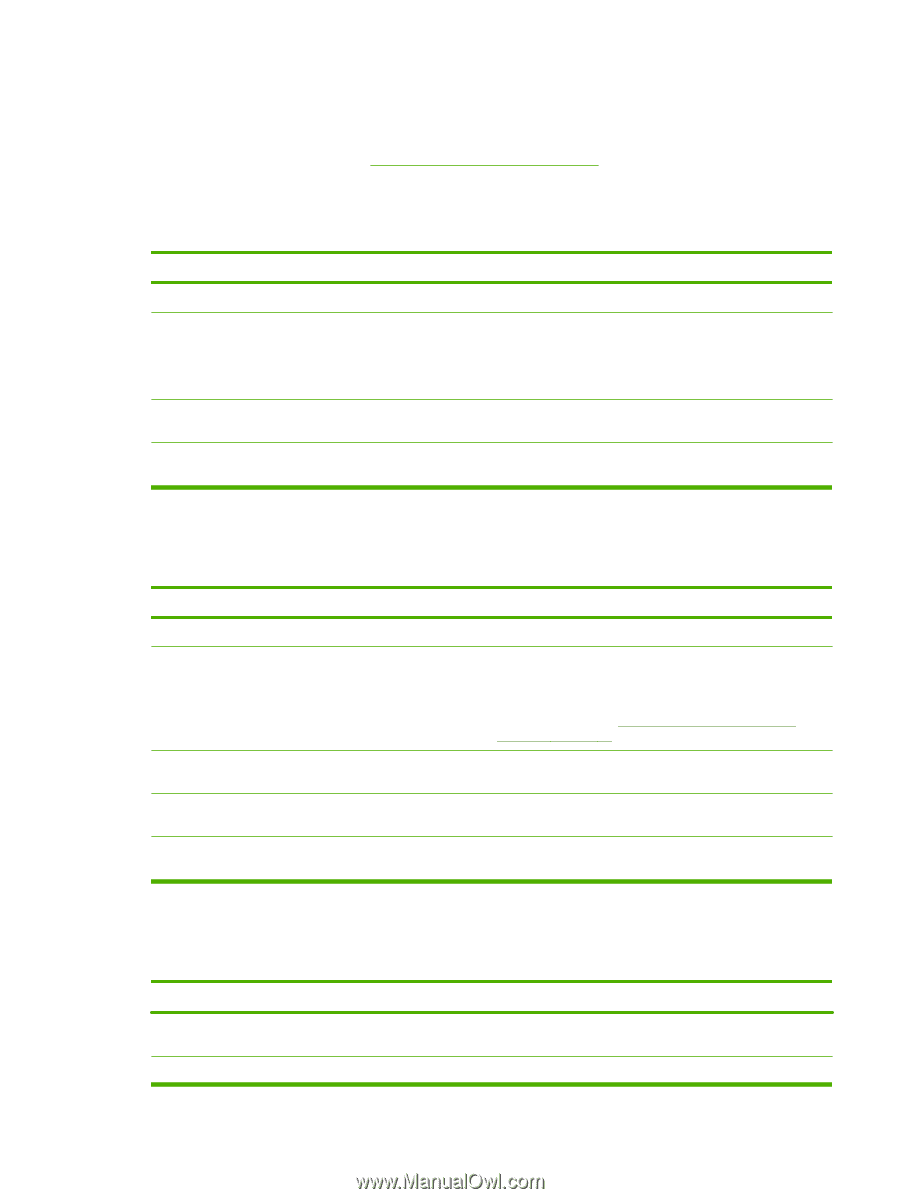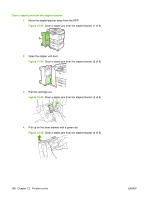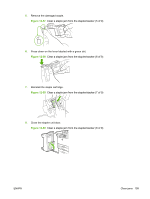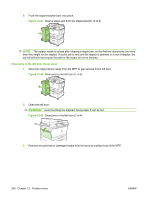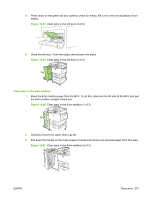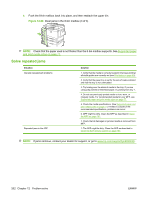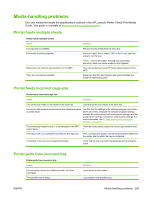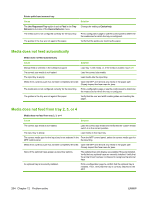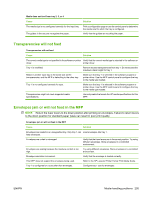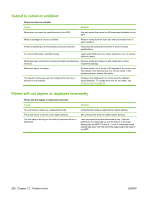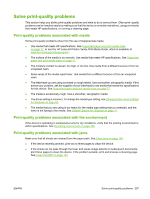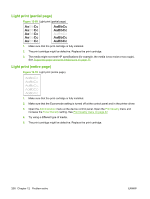HP LaserJet M9059 HP LaserJet M9059 MFP - User Guide - Page 217
Media-handling problems, Printer feeds multiple sheets, Printer feeds incorrect size, Printer
 |
View all HP LaserJet M9059 manuals
Add to My Manuals
Save this manual to your list of manuals |
Page 217 highlights
Media-handling problems Use only media that meets the specifications outlined in the HP LaserJet Printer Family Print Media Guide. This guide is available at www.hp.com/support/ljpaperguide. Printer feeds multiple sheets Printer feeds multiple sheets Cause The input tray is overfilled. Print media is sticking together. Media does not meet the specifications for this MFP. Trays are not properly adjusted. Solution Remove excess media from the input tray. Remove media, flex it, rotate it 180° or flip it over, and then reload it into the tray. NOTE: Do not fan media. Fanning can cause static electricity, which can cause media to stick together. Use only media that meets HP media specifications for this MFP. Make sure that the rear media-length guide indicates the length of media being used. Printer feeds incorrect page size Printer feeds incorrect page size Cause Solution The correct size media is not loaded in the input tray. Load the correct size media in the input tray. The correct size media is not selected in the software program or printer driver. Confirm that the settings in the software program and printer driver are correct, because the software-program settings override the printer-driver and control-panel settings, and the printer-driver settings override the control-panel settings. For more information, see Change printer-driver settings for Windows on page 53. The correct size media for tray 1 is not selected in the MFP From the control panel, select the correct size media for tray control panel. 1. The media size is not configured correctly for the input tray. Print a configuration page or use the control panel to determine the media size for which the tray is configured. The guides in the tray are not against the paper. Verify that the rear and width media guides are touching the paper. Printer pulls from incorrect tray Printer pulls from incorrect tray Cause You are using a driver for a different printer. For more information. The specified tray is empty. Solution Use a driver for this printer. Load media in the specified tray. ENWW Media-handling problems 203