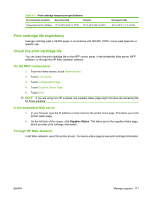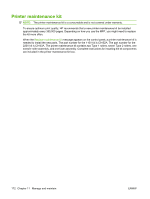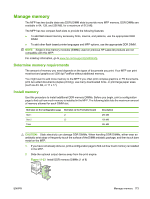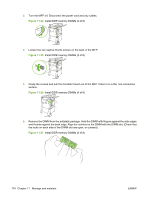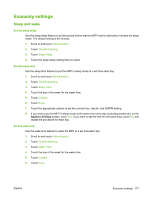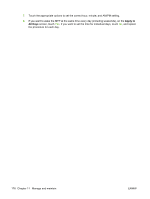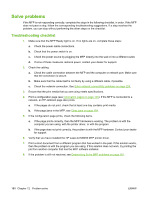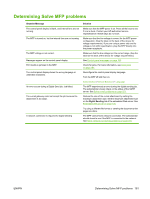HP LaserJet M9059 HP LaserJet M9059 MFP - User Guide - Page 190
Verify memory installation, might have occurred
 |
View all HP LaserJet M9059 manuals
Add to My Manuals
Save this manual to your list of manuals |
Page 190 highlights
Verify memory installation Follow this procedure to verify that DDR DIMMs are installed correctly: 1. Check that the MFP control panel displays Ready when the MFP is turned on. If an error message appears, a DIMM might have been incorrectly installed. 2. Print the configuration page. 3. Check the memory section on the configuration page and compare it to the configuration before the DIMM installation. If the amount of memory has not increased, one of the following situations might have occurred: ● The DIMM might not be installed correctly. Repeat the installation procedure. ● The DIMM might be defective. Try a new DIMM, or try installing the DIMM in a different slot. NOTE: If you installed a printer language (personality), check the Installed Personalities and Options section on the configuration page. This area should list the new printer language. 176 Chapter 11 Manage and maintain ENWW