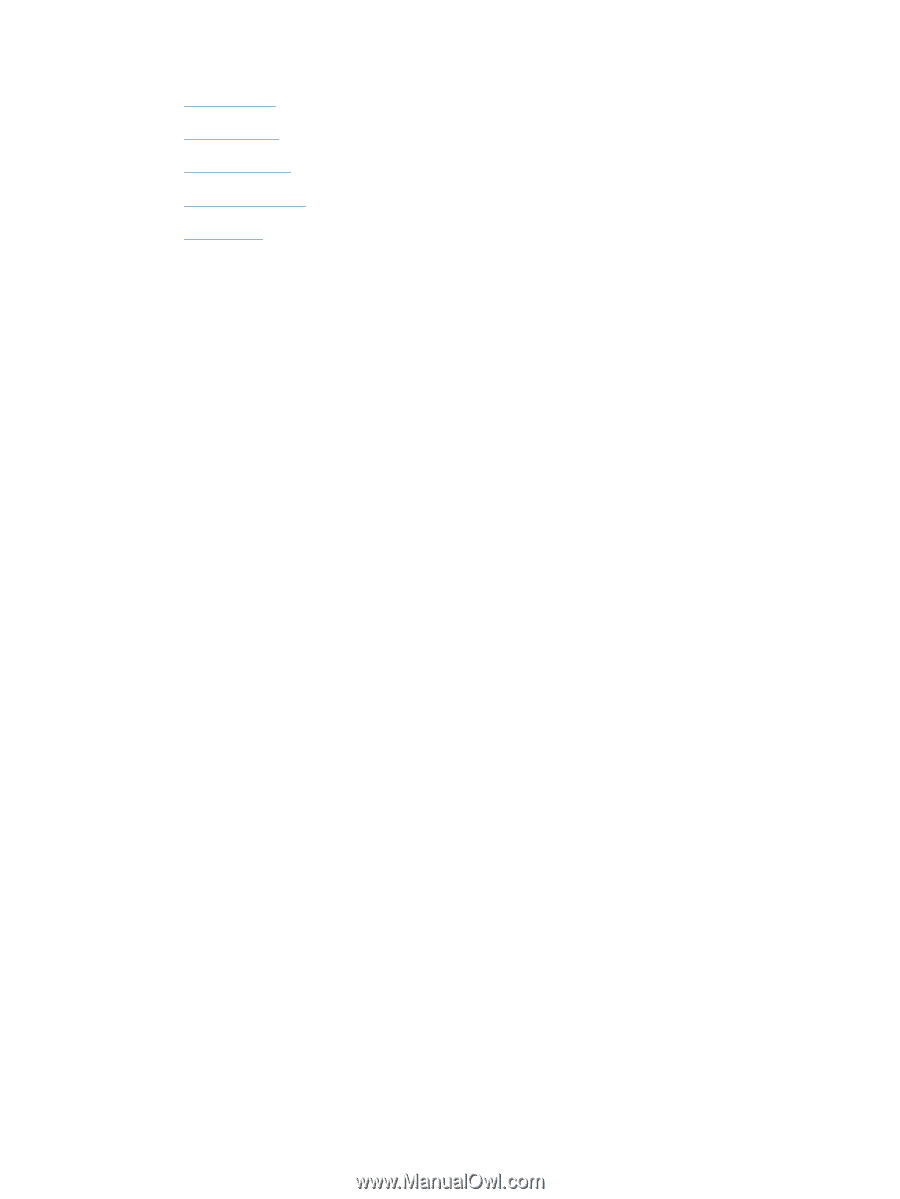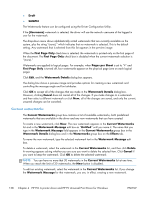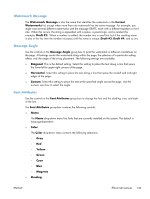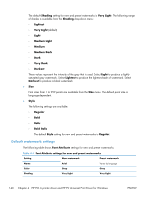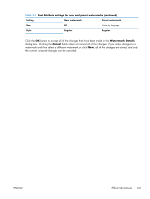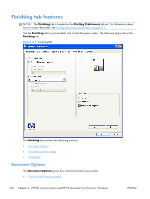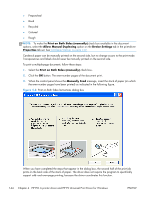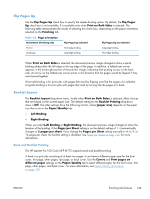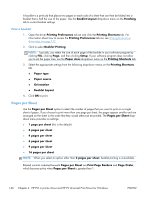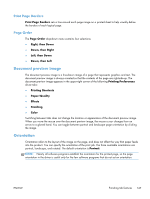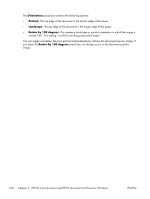HP LaserJet Pro 100 HP LaserJet Pro 100 Color MFP M175 - Software Technical Re - Page 161
Print on Both Sides (manually), Double Postcard JIS
 |
View all HP LaserJet Pro 100 manuals
Add to My Manuals
Save this manual to your list of manuals |
Page 161 highlights
● Flip Pages Up ● Booklet Layout ● Pages per Sheet ● Print Page Borders ● Page Order Print on Both Sides (manually) The default setting for the Print on Both Sides (manually) option is off (not selected). Print on Both Sides (manually) is available when the following conditions exist: ● Paper type on the Paper/Quality tab is set to any paper type except for the following types: ◦ Labels ◦ Color Laser Transparency ◦ Envelope ● Paper sizes is set to any paper size except for the following sizes: ◦ Envelope #10 ◦ Double Postcard (JIS) ◦ Envelope #9 ◦ Envelope Monarch ◦ Envelope B5 ◦ Envelope C5 ◦ Envelope C6 ◦ Envelope DL Print on both sides manually Select the Print on Both Sides (manually) check box to print on the second side of the paper. Manually printing on the second side of a page is available when you are using the HP PCL 6 printer driver. Select the paper type that corresponds to the paper that you are using for the print job. The following paper types have a different print modes when you manually print on the second side: ● Plain ● Preprinted ● Letterhead ENWW Finishing tab features 143