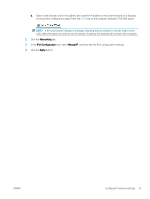HP LaserJet Pro M11-M13 User Guide - Page 48
Delay When Ports Are Active setting, System, Energy Settings, Apply, Settings, Printer properties
 |
View all HP LaserJet Pro M11-M13 manuals
Add to My Manuals
Save this manual to your list of manuals |
Page 48 highlights
b. Open a web browser, and in the address line, type the IP address or host name exactly as it displays on the printer configuration page. Press the Enter key on the computer keyboard. The EWS opens. NOTE: If the web browser displays a message indicating that accessing the website might not be safe, select the option to continue to the website. Accessing this website will not harm the computer. 2. Click the System tab, and then select the Energy Settings page. 3. Select the time for the Sleep/Auto Off After Inactivity, and then click the Apply button. Delay When Ports Are Active setting Method one: Use the HP Embedded Web Server (EWS) 1. Open the HP Embedded Web Server (EWS): Network-connected printers a. Print a configuration page to determine the IP address or host name. i. Press and hold the Cancel button until the Ready light begins blinking. ii. Release the Cancel button. b. Open a web browser, and in the address line, type the IP address or host name exactly as it displays on the printer configuration page. Press the Enter key on the computer keyboard. The EWS opens. NOTE: If the web browser displays a message indicating that accessing the website might not be safe, select the option to continue to the website. Accessing this website will not harm the computer. 2. Click the Settings tab, and then select the Energy Settings page. 3. Select Delay when ports are active check box to enable or disable the setting. Method two: Use the printer software 1. In the list of printers, right-click the name the printer, and then click the properties menu item to open the Printer properties dialog box. 2. Click the Device settings tab and navigate to the Energy settings area. 3. Select Delay when ports are active check box to enable or disable the setting. NOTE: When the Delay when ports are active setting is selected, the printer will not shut down unless all ports are inactive. When the setting is not selected, the printer shuts down after a period of inactivity determined by the Shut Down After setting. An active network link or USB connection will prevent the printer from shutting down. 40 Chapter 5 Manage the printer ENWW