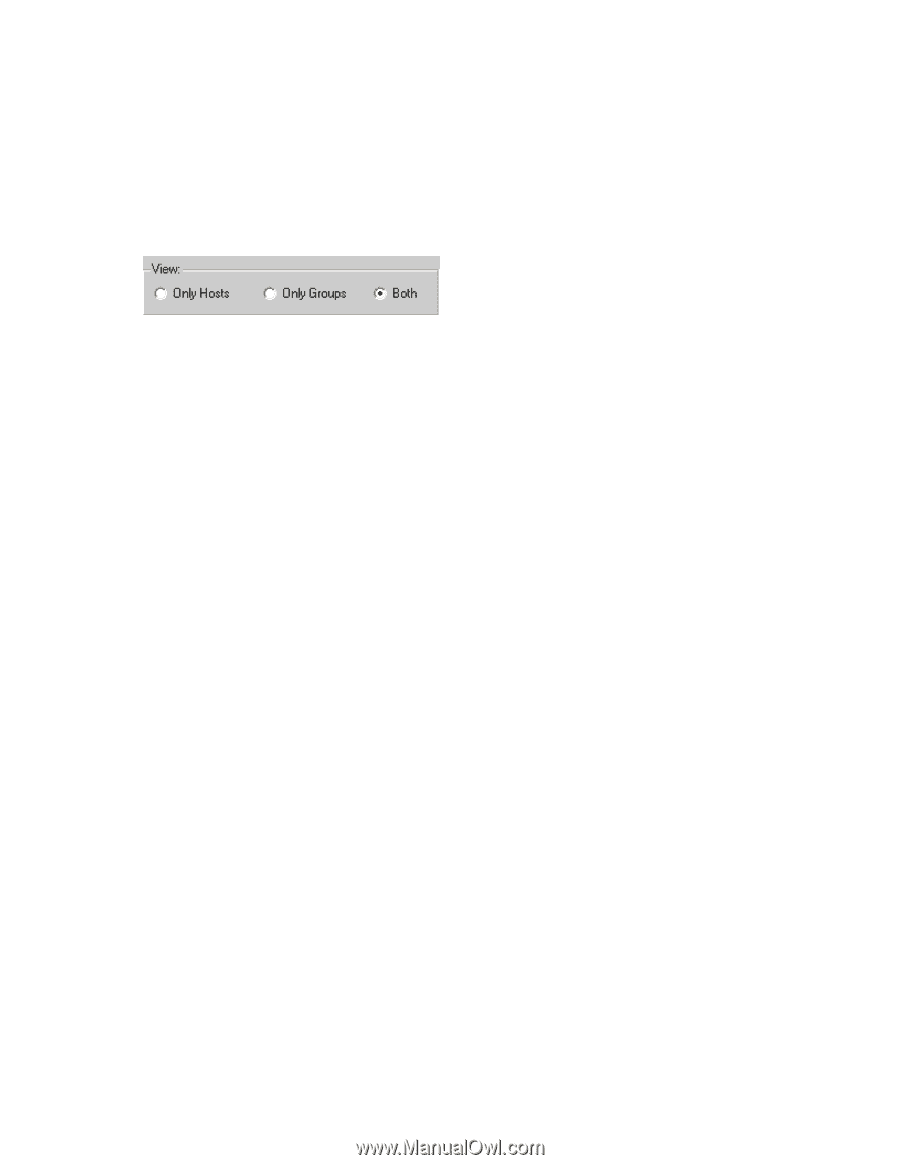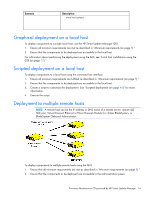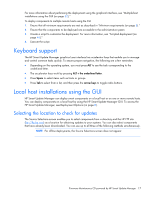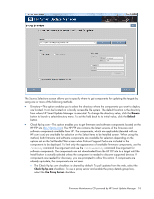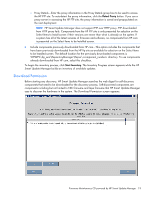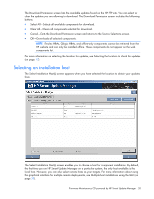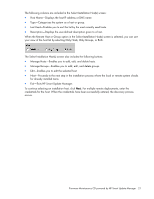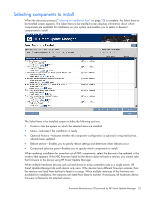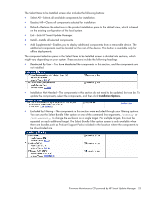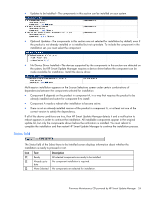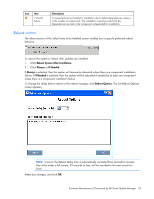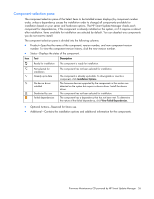HP ML350 HP ProLiant Firmware Maintenance CD User Guide - Page 21
Exit-Exits HP Smart Update Manager., for already installed items.
 |
View all HP ML350 manuals
Add to My Manuals
Save this manual to your list of manuals |
Page 21 highlights
The following columns are included in the Select Installation Host(s) screen: • Host Name-Displays the host IP address or DNS name. • Type-Categorizes the system as a host or group. • Last Used-Enables you to sort the list by the most recently used hosts. • Description-Displays the user-defined description given to a host. When the Remote Host or Group option in the Select Installation Host(s) screen is selected, you can sort your view of the host list by selecting Only Hosts, Only Groups, or Both. The Select Installation Host(s) screen also includes the following buttons: • Manage Hosts-Enables you to add, edit, and delete hosts. • Manage Groups-Enables you to add, edit, and delete groups. • Edit-Enables you to edit the selected host. • Next-Proceeds to the next step in the installation process where the local or remote system checks for already installed items. • Exit-Exits HP Smart Update Manager. To continue selecting an installation host, click Next. For multiple remote deployments, enter the credentials for the host. When the credentials have been successfully entered, the discovery process occurs. Firmware Maintenance CD powered by HP Smart Update Manager 21