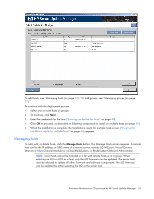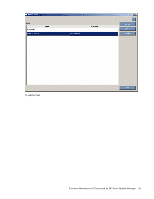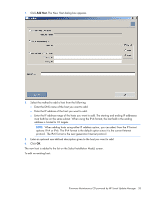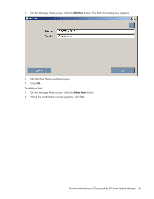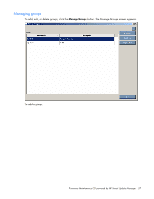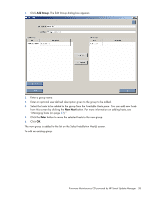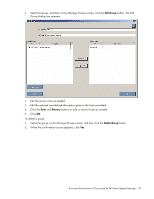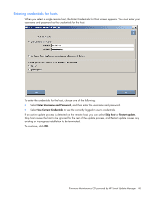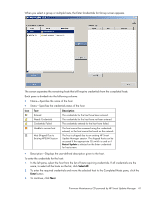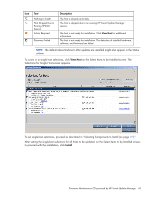HP ML350 HP ProLiant Firmware Maintenance CD User Guide - Page 38
Add Group., New Host, Enter, Managing hosts
 |
View all HP ML350 manuals
Add to My Manuals
Save this manual to your list of manuals |
Page 38 highlights
1. Click Add Group. The Edit Group dialog box appears. 2. Enter a group name. 3. Enter an optional user-defined description given to the group to be added. 4. Select the hosts to be added to the group from the Available Hosts pane. You can add new hosts from this screen by clicking the New Host button. For more information on adding hosts, see "Managing hosts (on page 33)." 5. Click the Enter button to move the selected hosts to the new group. 6. Click OK. The new group is added to the list on the Select Installation Host(s) screen. To edit an existing group: Firmware Maintenance CD powered by HP Smart Update Manager 38
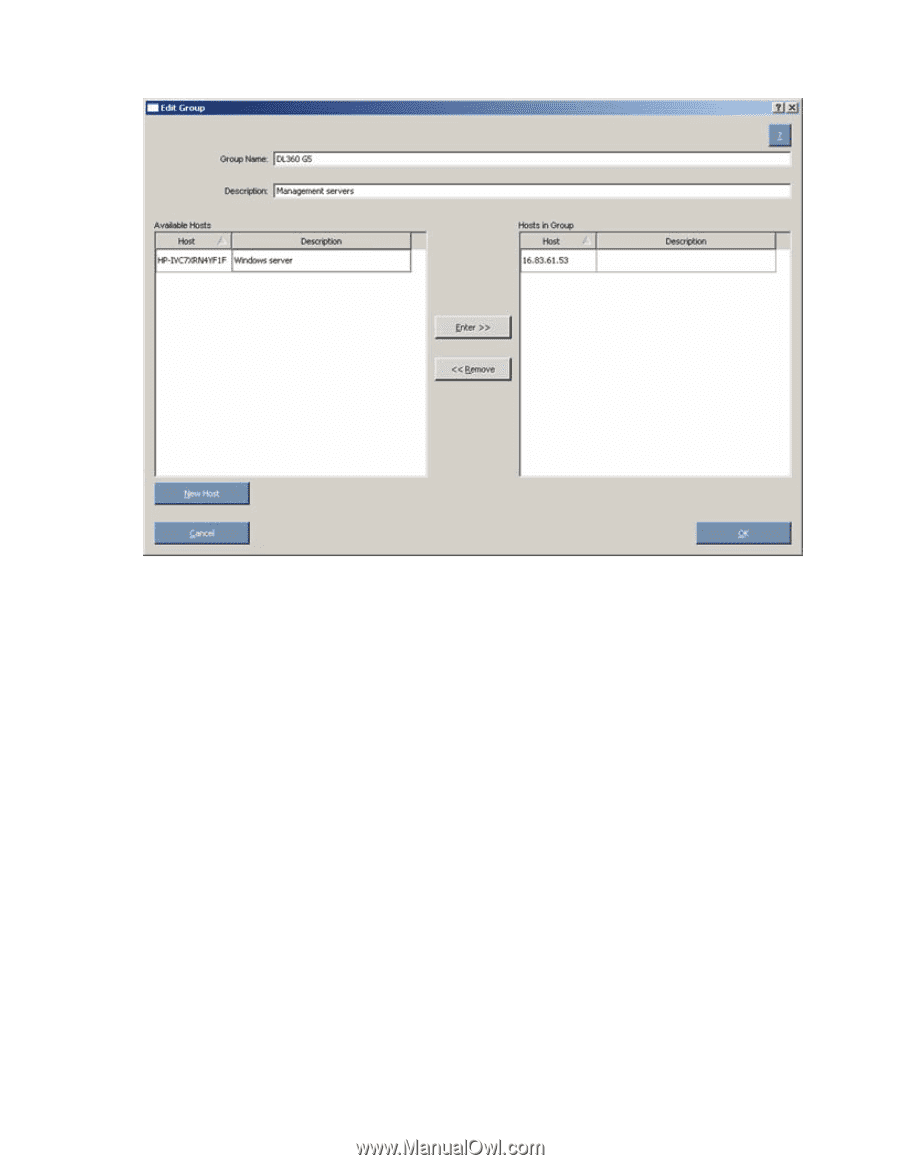
Firmware Maintenance CD powered by HP Smart Update Manager
38
1.
Click
Add Group.
The Edit Group dialog box appears.
2.
Enter a group name.
3.
Enter an optional user-defined description given to the group to be added.
4.
Select the hosts to be added to the group from the Available Hosts pane. You can add new hosts
from this screen by clicking the
New Host
button. For more information on adding hosts, see
"Managing hosts (on page
33
)."
5.
Click the
Enter
button to move the selected hosts to the new group.
6.
Click
OK.
The new group is added to the list on the Select Installation Host(s)
screen.
To edit an existing group: