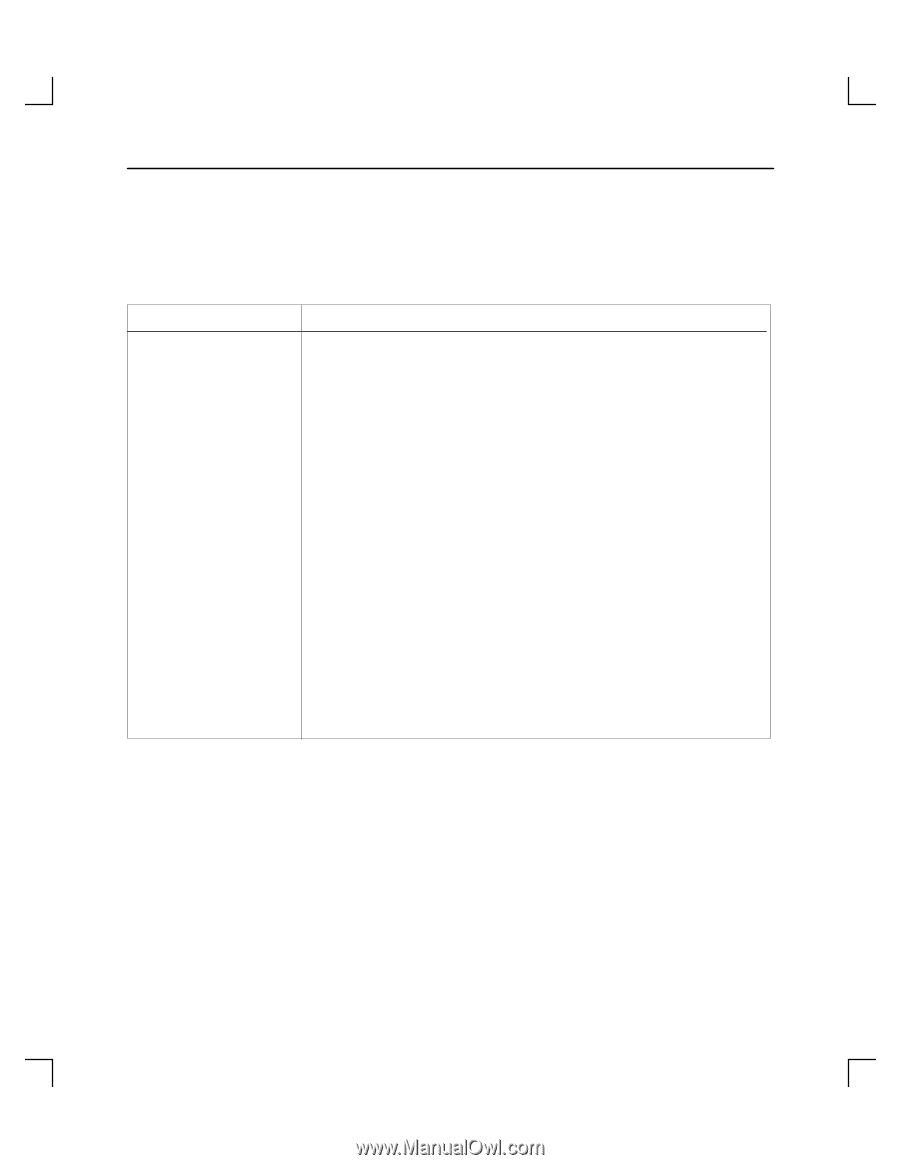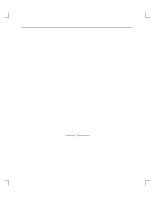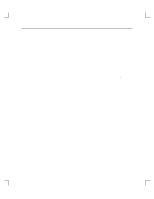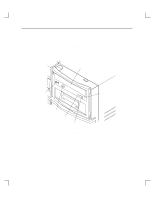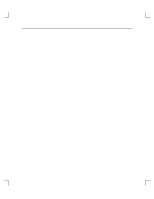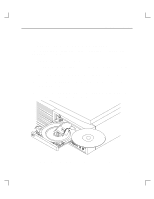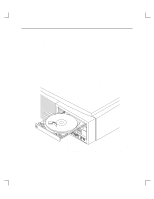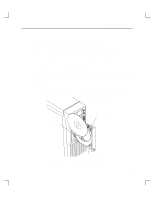HP Model 735 hp 4x speed CD-ROM disk drive user's guide (a1658-90688) - Page 30
Using Your CD-ROM Drive, Table 2-1., CD-ROM Drive Operating Controls and Features
 |
View all HP Model 735 manuals
Add to My Manuals
Save this manual to your list of manuals |
Page 30 highlights
Using Your CD-ROM Drive Table 2-1. CD-ROM Drive Operating Controls and Features Control/Feature Load/Eject Button Busy Indicator Disc Loading Tray Emergency Eject Headphone Jack Volume Control Purpose Press the Eject Button to eject the disc tray. When the drive is in use, you must unmount the disc before ejecting it. Refer to "Unmounting a CD-ROM disc" later in this chapter for instructions on umounting a disc. The Busy Indicator lights during a data access operation and blinks during a data transfer. The indicator stays out when there is one of the following: • Defective disc • Disc insertion error (for example, an upside-down disc) • No disc present Tray for loading the disc. Eject the disc tray to insert or remove a disc. The tray does not open if the drive power is off. By inserting the end of a paper clip, you can eject the disc tray if the workstation does not have power. Provides for the use of headphones Adjusts headphone volume 2-4