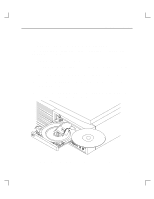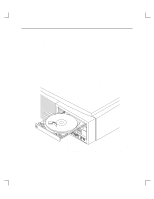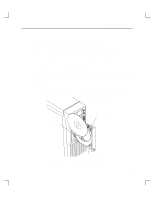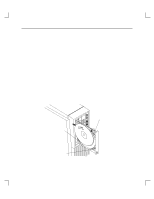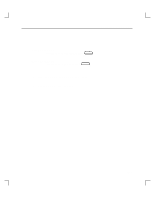HP Model 735 hp 4x speed CD-ROM disk drive user's guide (a1658-90688) - Page 37
Mounting a CD-ROM Disc
 |
View all HP Model 735 manuals
Add to My Manuals
Save this manual to your list of manuals |
Page 37 highlights
Using Your CD-ROM Drive Mounting a CD-ROM Disc To access your CD-ROM drive, you must mount a CD-ROM disc every time you insert it into the drive. CAUTION: Failure to mount a disc may cause a system error condition and may also require rebooting the system. Perform the following steps to mount a disc: 1. Insert the CD-ROM disc into the disc tray, as described earlier in this chapter. 2. Load the disc tray into the drive, as described earlier in this chapter. 3. Using the mkdir command, create a mount directory (for example, /cdrom) to define where to access the CD-ROM file system, as shown: mkdir /cdrom Return 4. Mount the CD-ROM disc every time you insert it into the drive. The mount command uses the following syntax: mount sfname directory -options where: sfname is the name of the block device file associated with the drive containing the file system to be mounted. directory is the mount point directory in the existing file system where the file system is to be mounted. options are any restrictions specified by the user. Mount all CD-ROM discs using the mount command with -t cdfs options. The following example uses the preconfigured block device file /dev/dsk/c201d2s0 for the CD-ROM drive, set for default SCSI address 2, and /cdrom as the mount directory. 2-11