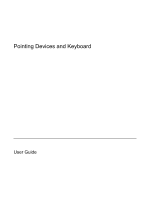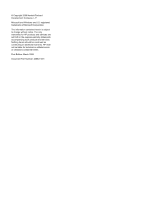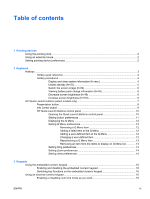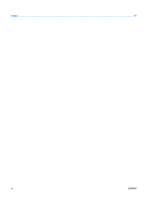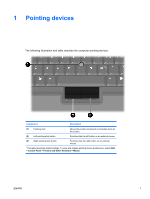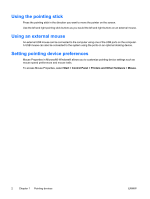HP Nc2400 Pointing Devices and Keyboard
HP Nc2400 - Compaq Business Notebook Manual
 |
UPC - 883585088331
View all HP Nc2400 manuals
Add to My Manuals
Save this manual to your list of manuals |
HP Nc2400 manual content summary:
- HP Nc2400 | Pointing Devices and Keyboard - Page 1
Pointing Devices and Keyboard User Guide - HP Nc2400 | Pointing Devices and Keyboard - Page 2
2006 Hewlett-Packard Development Company, L.P. Microsoft and Windows are U.S. registered trademarks of Microsoft Corporation. The information contained herein is subject to change without notice. The only warranties for HP products and services are set forth in the express warranty statements - HP Nc2400 | Pointing Devices and Keyboard - Page 3
...2 Setting pointing device preferences ...2 2 Keyboard Hotkeys ...3 Hotkey quick reference ...4 Hotkey procedures ...4 Display and clear system information (fn+esc 4 Initiate standby (fn+f3 5 Switch the screen image (fn+f4 6 Viewing battery pack charge information (fn+f8 6 Decrease screen - HP Nc2400 | Pointing Devices and Keyboard - Page 4
Index ...17 iv ENWW - HP Nc2400 | Pointing Devices and Keyboard - Page 5
1 Pointing devices The following illustration and table describe the computer pointing devices. Component Description (1) Pointing stick (2) Left pointing stick button (3) Right pointing stick button Moves the pointer and selects or activates items on the screen. Functions like the left button - HP Nc2400 | Pointing Devices and Keyboard - Page 6
the computer. A USB mouse can also be connected to the system using the ports on an optional docking device. Setting pointing device preferences Mouse Properties in Microsoft® Windows® allows you to customize pointing device settings such as mouse speed preferences and mouse trails. To access Mouse - HP Nc2400 | Pointing Devices and Keyboard - Page 7
provide information on the keyboard features of the computer. Hotkeys Hotkeys are preset combinations of the fn key (1) and either the esc key (2) or one of the function keys (3). The icons on the f3, f4, and f8 through f10 keys represent the hotkey functions. Hotkey functions and procedures are - HP Nc2400 | Pointing Devices and Keyboard - Page 8
fn+esc a second time to remove the system information from the screen. In the Windows fn+esc display, the version of the system BIOS (basic input-output system) is displayed as the BIOS date. On some computer models, the BIOS date is displayed in decimal format. The BIOS date is sometimes called the - HP Nc2400 | Pointing Devices and Keyboard - Page 9
information is stored in random access memory (RAM), the screen is cleared, and keyboard, or press a Quick Launch button. The function of the fn+f3 hotkey can be changed. For example, you can set the fn+f3 hotkey to initiate hibernation instead of standby. NOTE In all Windows operating system windows - HP Nc2400 | Pointing Devices and Keyboard - Page 10
jacks) NOTE S-Video and composite video devices can be connected to the system only by using an optional docking device. Viewing battery pack charge information (fn+f8) Press fn+f8 to display charge information for all installed battery packs. The display indicates which battery packs are charging - HP Nc2400 | Pointing Devices and Keyboard - Page 11
Launch buttons to open frequently used programs, sometimes called applications in the HP Quick Launch Buttons control panel. Component (1) Info Center button (2) Presentation button ENWW Description Launches Info Center, which enables you to open various software solutions. You - HP Nc2400 | Pointing Devices and Keyboard - Page 12
displays on the computer screen and on an external device connected to one of the following: ● The external monitor port ● Ports and jacks on an optional docking device If you choose not to use the presentation button default settings, you can reprogram the button to perform one of the following - HP Nc2400 | Pointing Devices and Keyboard - Page 13
actions: ● Open the Q Menu or start the presentation feature. ● Open an e-mail editor. ● Open a search box that allows you to search for a Web site. ENWW HP Quick Launch buttons (select models only) 9 - HP Nc2400 | Pointing Devices and Keyboard - Page 14
be supported by your computer. You can use the HP Quick Launch Buttons control panel to ● Program the presentation button and the Info Center button, and change the settings for each button. ● Add, modify, and remove items on the Q Menu. ● Set preferences for tiling windows on the Windows desktop - HP Nc2400 | Pointing Devices and Keyboard - Page 15
or to open the Info Center when the button is pressed 1. In the HP Quick Launch Buttons control panel, click the Programmable Buttons tab. 2. Click the search for a Web site when the button is pressed: 1. In the HP Quick Launch Buttons control panel, click the Programmable Buttons tab. 2. Click the - HP Nc2400 | Pointing Devices and Keyboard - Page 16
hotkeys found on most computers. To display the Q Menu on the desktop: ▲ Right-click the HP removed. The items on the Q Menu are managed from the Items to display on Q Menu list. Removing a Q Menu item To remove an item from the Q Menu: 1. In the HP drive, network, or the Internet: 1. In the HP Quick - HP Nc2400 | Pointing Devices and Keyboard - Page 17
item using the keyboard, type the button. In the window, select the location of an item on the Q Menu: 1. In the HP Removing an item from the Items to display on Q Menu list System-defined items cannot be removed from the Items to display on Q Menu list. To remove a user-defined item: 1. In the HP - HP Nc2400 | Pointing Devices and Keyboard - Page 18
keyboard assignments in the Quick Launch Button control panel. NOTE Some of the preferences listed on the Preferences tab may not be supported by your computer. To set a preference: 1. In the HP right corner of the window, and then click the item. The Help button is identified with a question mark - HP Nc2400 | Pointing Devices and Keyboard - Page 19
3 Keypads The computer has an embedded numeric keypad and also supports an optional external numeric keypad or an optional external keyboard that includes a numeric keypad. Component (1) Embedded numeric keypad (2) fn key (3) num lock light (4) num lk key ENWW 15 - HP Nc2400 | Pointing Devices and Keyboard - Page 20
fn +num lk again to return the keys to their standard keyboard functions. NOTE The embedded numeric keypad will not function while an external keyboard or numeric keypad is connected to the computer or to an optional docking device. Switching key functions on the embedded numeric keypad You can - HP Nc2400 | Pointing Devices and Keyboard - Page 21
keyboard hotkeys 3 keypad, embedded enabling and disabling 16 identifying 15 switching key functions 16 using 16 keypad, external num lock mode 16 using 16 M mouse, external setting preferences 2 using 2 F fn key 3 function keys 3 N num lock mode, external keypad 16 H hotkeys battery pack charge - HP Nc2400 | Pointing Devices and Keyboard - Page 22
18 Index ENWW - HP Nc2400 | Pointing Devices and Keyboard - Page 23
- HP Nc2400 | Pointing Devices and Keyboard - Page 24
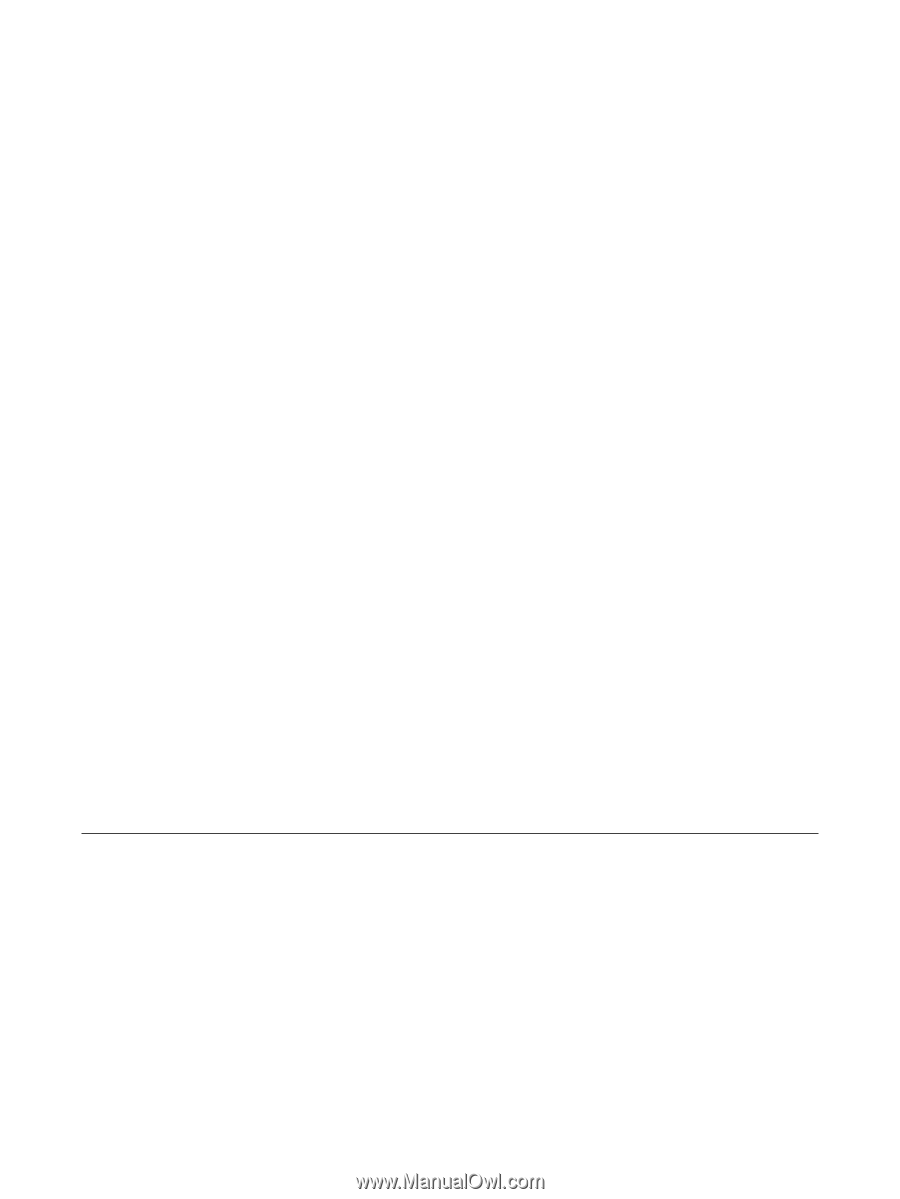
Pointing Devices and Keyboard
User Guide