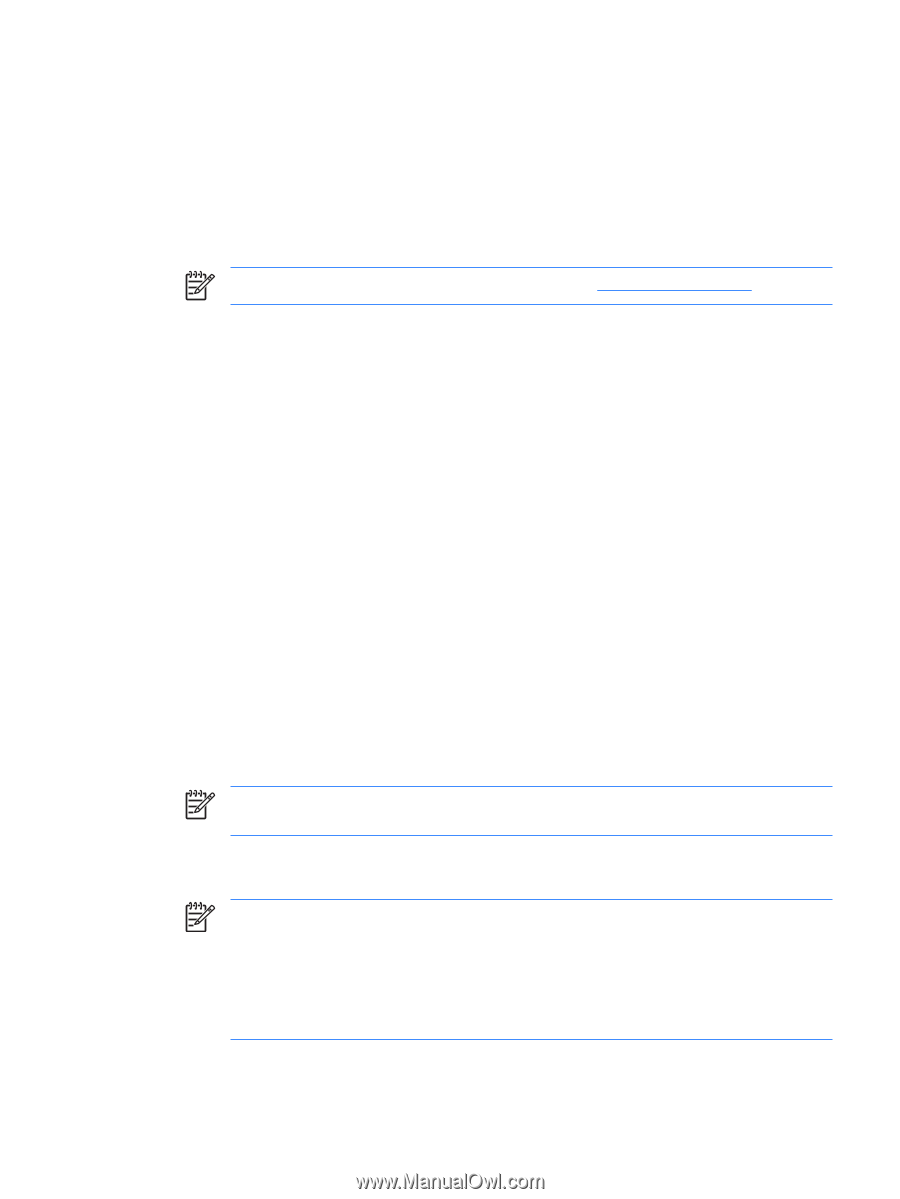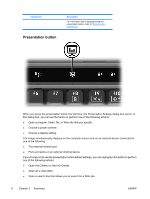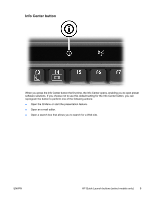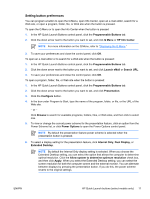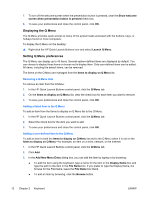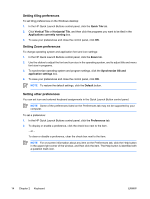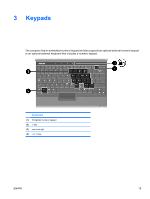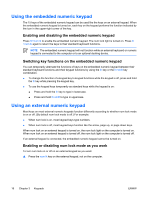HP Nc2400 Pointing Devices and Keyboard - Page 15
Setting button preferences, HP Info Center
 |
UPC - 883585088331
View all HP Nc2400 manuals
Add to My Manuals
Save this manual to your list of manuals |
Page 15 highlights
Setting button preferences You can program a button to open the Q Menu, open Info Center, open an e-mail editor, search for a Web site, or open a program, folder, file, or Web site when the button is pressed. To open the Q Menu or to open the Info Center when the button is pressed 1. In the HP Quick Launch Buttons control panel, click the Programmable Buttons tab. 2. Click the down arrow next to the button you want to set, and click Q Menu or HP Info Center. NOTE For more information on the Q Menu, refer to "Displaying the Q Menu." 3. To save your preferences and close the control panel, click OK. To open an e-mail editor or to search for a Web site when the button is pressed: 1. In the HP Quick Launch Buttons control panel, click the Programmable Buttons tab. 2. Click the down arrow next to the button you want to set, and click Launch eMail or Search URL. 3. To save your preferences and close the control panel, click OK. To open a program, folder, file, or Web site when the button is pressed: 1. In the HP Quick Launch Buttons control panel, click the Programmable Buttons tab. 2. Click the down arrow next to the button you want to set, and click Presentation. 3. Click the Configure button. 4. In the box under Program to Start, type the name of the program, folder, or file, or the URL of the Web site. - or - Click Browse to search for available programs, folders, files, or Web sites, and then click to select one. 5. To view or change the current power scheme for the presentation feature, click an option from the Power Scheme list, or click Power Options to open the Power Options control panel. NOTE By default the presentation feature power scheme is selected when the presentation button is pressed. 6. To select a display setting for the presentation feature, click Internal Only, Dual Display, or Extended Desktop. NOTE By default the Internal Only display setting is selected. When you choose the Extended Desktop setting, you can select the option that allows the computer to determine optimal resolution. Click the Allow system to determine optimum resolution check box, and then click Apply. When you select the Extended Desktop setting, you can select the screen resolution for both the computer screen and the external monitor. You can alternate between displays by pressing the presentation button. If you do this, the power scheme reverts to the original settings. ENWW HP Quick Launch buttons (select models only) 11