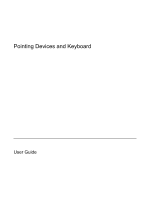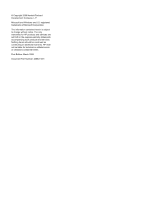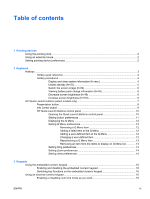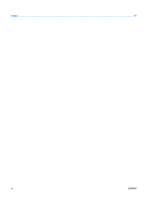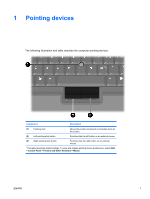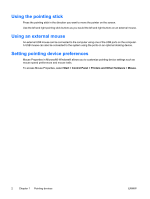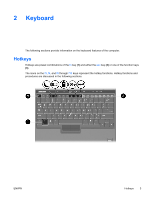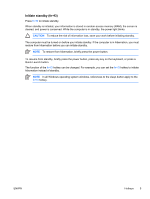HP Nc2400 Pointing Devices and Keyboard - Page 6
Using the pointing stick, Using an external mouse, Setting pointing device preferences
 |
UPC - 883585088331
View all HP Nc2400 manuals
Add to My Manuals
Save this manual to your list of manuals |
Page 6 highlights
Using the pointing stick Press the pointing stick in the direction you want to move the pointer on the screen. Use the left and right pointing stick buttons as you would the left and right buttons on an external mouse. Using an external mouse An external USB mouse can be connected to the computer using one of the USB ports on the computer. A USB mouse can also be connected to the system using the ports on an optional docking device. Setting pointing device preferences Mouse Properties in Microsoft® Windows® allows you to customize pointing device settings such as mouse speed preferences and mouse trails. To access Mouse Properties, select Start > Control Panel > Printers and Other Hardware > Mouse. 2 Chapter 1 Pointing devices ENWW

Using the pointing stick
Press the pointing stick in the direction you want to move the pointer on the screen.
Use the left and right pointing stick buttons as you would the left and right buttons on an external mouse.
Using an external mouse
An external USB mouse can be connected to the computer using one of the USB ports on the computer.
A USB mouse can also be connected to the system using the ports on an optional docking device.
Setting pointing device preferences
Mouse Properties in Microsoft® Windows® allows you to customize pointing device settings such as
mouse speed preferences and mouse trails.
To access Mouse Properties, select
Start > Control Panel > Printers and Other Hardware > Mouse
.
2
Chapter 1
Pointing devices
ENWW