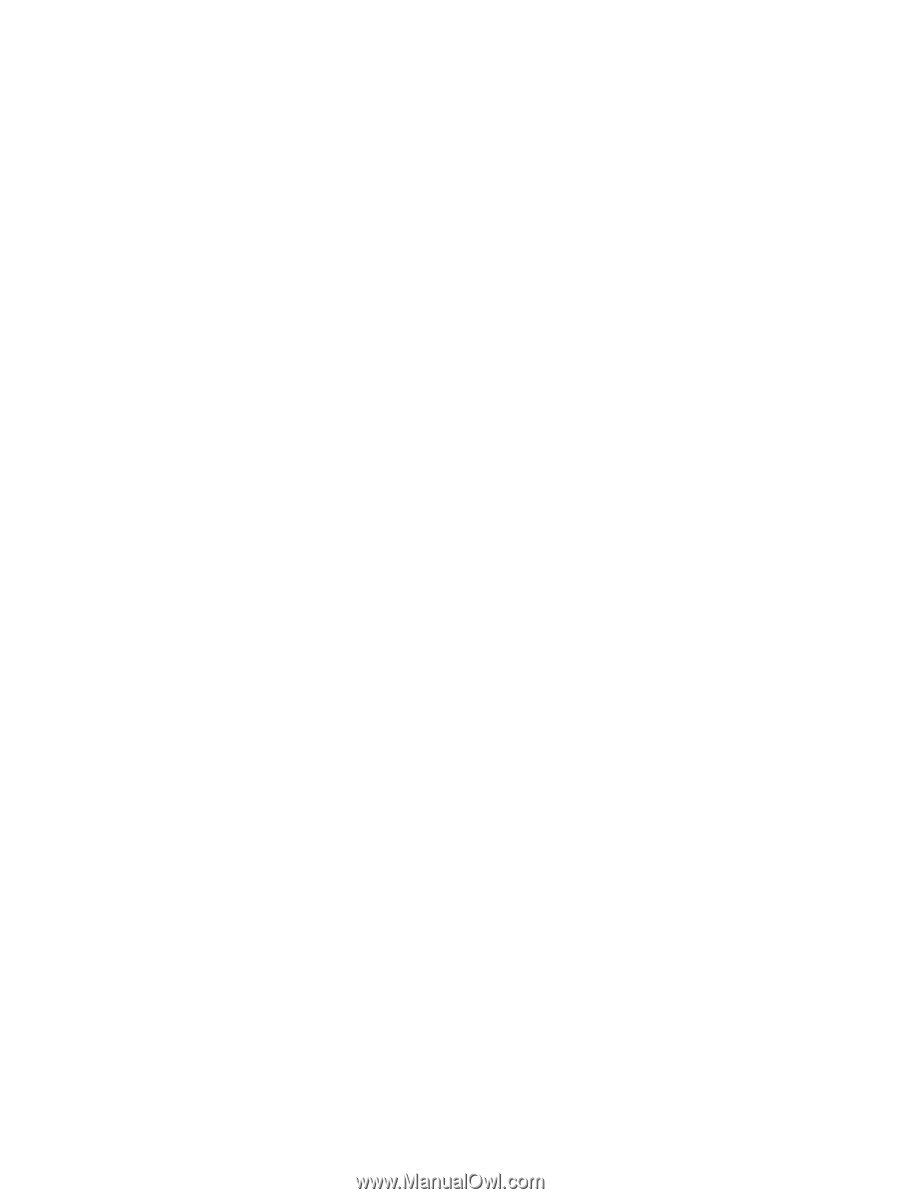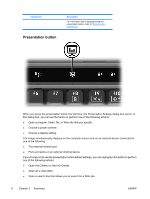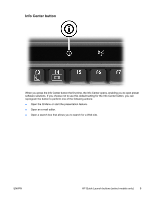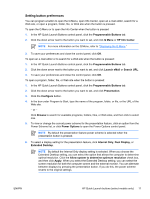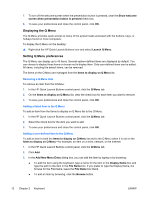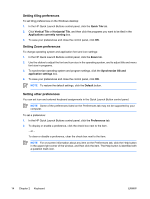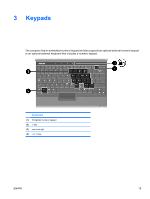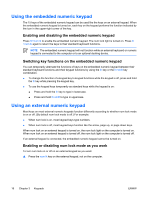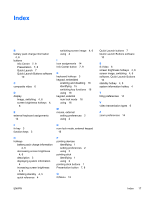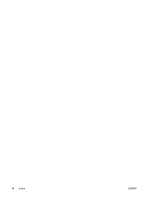HP Nc2400 Pointing Devices and Keyboard - Page 17
Changing a user-defined item, Repositioning a Q Menu item
 |
UPC - 883585088331
View all HP Nc2400 manuals
Add to My Manuals
Save this manual to your list of manuals |
Page 17 highlights
In the window, select the item. (The full name of the item is displayed in the File Name box and, if you did not type a name earlier in the Display Name box, a Display Name is generated from the item name and displayed in the Display Name box.) 4. To save your preferences and close the control panel, click OK. Changing a user-defined item User-defined items can be changed, but system-defined items cannot be changed. If you select a system-defined item on the Items to display on Q Menu list, the Modify button is unavailable. To change the display name and/or file name of a user-defined item: 1. In the HP Quick Launch Buttons control panel, click the Q Menu tab. 2. Click the item on the Items to display on Q Menu list. 3. Click Modify. ● To change the Display Name or File Name of the item using the keyboard, type the new name for the item in the Display Name box or type the new path to the item in the File Name box. If you prefer to type the Display Name, but browse for the File Name, leave the File Name box blank. ● To change the Display Name or File Name by browsing, click the Browse button. In the window, select the item. (The full name of the item is displayed in the File Name box and, if you did not type a name earlier in the Display Name box, a Display Name is generated from the item name and displayed in the Display Name box.) 4. To save your preferences and close the control panel, click OK. Repositioning a Q Menu item To change the location of an item on the Q Menu: 1. In the HP Quick Launch Buttons control panel, click the Q Menu tab. 2. Select the item on the Items to display on Q Menu list. Then ● To move the item up in the list, click the Move Up button. ● To move the item down in the list, click the Move Down button. 3. To save your preferences and close the control panel, click OK. Removing an item from the Items to display on Q Menu list System-defined items cannot be removed from the Items to display on Q Menu list. To remove a user-defined item: 1. In the HP Quick Launch Buttons control panel, click the Q Menu tab. 2. Click the item you want to remove. 3. Click Remove. 4. To save your preferences and close the control panel, click OK. ENWW HP Quick Launch buttons (select models only) 13