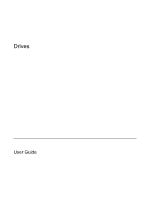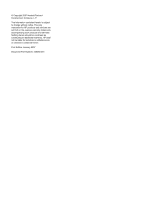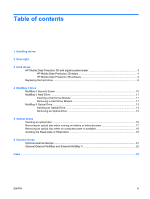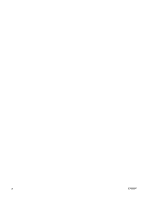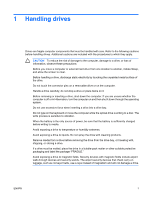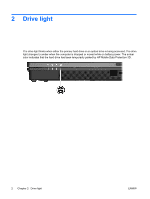HP Nc6400 Drives - Windows Vista
HP Nc6400 - Compaq Business Notebook Manual
 |
View all HP Nc6400 manuals
Add to My Manuals
Save this manual to your list of manuals |
HP Nc6400 manual content summary:
- HP Nc6400 | Drives - Windows Vista - Page 1
Drives User Guide - HP Nc6400 | Drives - Windows Vista - Page 2
in the express warranty statements accompanying such products and services. Nothing herein should be construed as constituting an additional warranty. HP shall not be liable for technical or editorial errors or omissions contained herein. First Edition: January 2007 Document Part Number: 430280-001 - HP Nc6400 | Drives - Windows Vista - Page 3
drives HP Mobile Data Protection 3D with digital accelerometer 4 HP Mobile Data Protection 3D status 4 HP Mobile battery or external power 17 Removing an optical disc when no computer power is available 18 Avoiding the Sleep state or Hibernation 19 6 External drives Optional external devices - HP Nc6400 | Drives - Windows Vista - Page 4
iv ENWW - HP Nc6400 | Drives - Windows Vista - Page 5
is the only source of power, be sure that the battery is sufficiently charged before writing to media. Avoid exposing a drive to temperature or humidity extremes. Avoid exposing a drive to liquids. Do not spray the drive with cleaning products. Remove media from a drive before removing the drive - HP Nc6400 | Drives - Windows Vista - Page 6
primary hard drive or an optical drive is being accessed. The drive light changes to amber when the computer is dropped or moved while on battery power. The amber color indicates that the hard drive has been temporarily parked by HP Mobile Data Protection 3D. 2 Chapter 2 Drive light ENWW - HP Nc6400 | Drives - Windows Vista - Page 7
3 Hard drives ENWW 3 - HP Nc6400 | Drives - Windows Vista - Page 8
computer with the display closed while the computer is running on battery power. A short time after the end of one of these events, HP Mobile Data in an optional docking device are not protected. For more information, refer to the HP Mobile Data Protection 3D online Help. HP Mobile Data Protection - HP Nc6400 | Drives - Windows Vista - Page 9
To open the software and change settings: 1. In Mobility Center, click the hard drive icon to open the HP Mobility Data Protection System window. 2. Click the appropriate button to change settings. 3. Click OK. ENWW HP Mobile Data Protection 3D with digital accelerometer 5 - HP Nc6400 | Drives - Windows Vista - Page 10
Save your work. 2. Shut down the computer and close the display. 3. Disconnect all external devices connected to the computer. 4. Unplug the power cord from the AC outlet. 5. Turn the computer upside down on a flat surface. 6. Remove the battery from the computer. 7. With the hard drive bay toward - HP Nc6400 | Drives - Windows Vista - Page 11
11. Lift the hard drive (3) from the computer. To install a hard drive: 1. Insert the hard drive into the hard drive bay (1). 2. Pull the hard drive tab (2) to the right to connect the hard drive. 3. Tighten the hard drive screw (3). 4. Align the tabs (1) on the hard drive cover with the notches on - HP Nc6400 | Drives - Windows Vista - Page 12
6. Tighten the hard drive cover screws (3). 8 Chapter 3 Hard drives ENWW - HP Nc6400 | Drives - Windows Vista - Page 13
4 MultiBay II Drive The MultiBay II accepts an optional hard drive module (with an adapter) as well as an optional optical drive. ENWW 9 - HP Nc6400 | Drives - Windows Vista - Page 14
MultiBay II Security Screw To enhance the security of your MultiBay II drive, a MultiBay II security screw has been installed on the bottom of the notebook beneath the MultiBay II. The security screw must be installed for shipping, but can be removed for normal use. NOTE The security screw must be - HP Nc6400 | Drives - Windows Vista - Page 15
hard drive modules that include a hard drive attached to an adapter. Inserting a Hard Drive Module To insert a hard drive module and then click Stop. Click OK again when the "Safe to Remove Hardware" message is displayed. 4. Gently press in on the right side of the hard drive module (1) to unlock - HP Nc6400 | Drives - Windows Vista - Page 16
12 Chapter 4 MultiBay II Drive ENWW - HP Nc6400 | Drives - Windows Vista - Page 17
the far right of the taskbar. 3. Click the drive listing, and then click Stop. Click OK again when the "Safe to Remove Hardware" message is displayed. 4. Gently press the right side of the optical drive (1) to unlock it. 5. Slide the optical drive (2) from the MultiBay II. ENWW MultiBay II Optical - HP Nc6400 | Drives - Windows Vista - Page 18
14 Chapter 4 MultiBay II Drive ENWW - HP Nc6400 | Drives - Windows Vista - Page 19
Yes Yes Yes Yes Drive with Double Layer Support Some of the optical drives listed may not be supported by your computer. The listed drives are not necessarily all of the supported optical drives. An optical drive, such as a DVD-ROM drive, supports optical discs (CDs and DVDs). These discs are - HP Nc6400 | Drives - Windows Vista - Page 20
Inserting an optical disc 1. Turn on the computer. 2. Press the release button (1) on the drive bezel to release the media tray. 3. Pull out the tray (2). 4. Hold the disc by the edges to avoid touching the flat surfaces and position the disc label-side up over the tray spindle. NOTE If the tray is - HP Nc6400 | Drives - Windows Vista - Page 21
Removing an optical disc when running on battery or external power 1. Press the release button (1) on the drive bezel to release the media tray, and then gently pull out media tray and place the disc in a protective case. ENWW Removing an optical disc when running on battery or external power 17 - HP Nc6400 | Drives - Windows Vista - Page 22
Removing an optical disc when no computer power is available 1. Insert the end of a paper clip (1) into the release access in the front bezel of the drive. 2. Press in gently on the paper - HP Nc6400 | Drives - Windows Vista - Page 23
one of the following ways: ● Your playback may be interrupted. ● You may see a warning message asking if you want to continue. If this message is displayed, click No. ● You may need to restart the CD or DVD to resume audio and video playback. ENWW Avoiding the Sleep state or Hibernation 19 - HP Nc6400 | Drives - Windows Vista - Page 24
to a USB port on the computer or on an optional docking device. An external MultiBay or MultiBay II supports any MultiBay or MultiBay II device, including the following: ● 1.44-megabyte diskette drive ● Hard drive module (a hard drive with an adapter attached) ● DVD-ROM Drive ● DVD/CD-RW Combo Drive - HP Nc6400 | Drives - Windows Vista - Page 25
drivers, and which port on the computer to use, refer to the documentation included with the device. To connect a standard external device to the computer: 1. If you are connecting a powered device, turn off the device. 2. Connect the device to the computer. 3. If you are connecting a powered device - HP Nc6400 | Drives - Windows Vista - Page 26
External MultiBay II An external MultiBay or MultiBay II connects to a USB port on the computer and enables you to use MultiBay and MultiBay II devices. For more information about the external MultiBay, refer to the documentation that is included with the device. 22 Chapter 6 External drives ENWW - HP Nc6400 | Drives - Windows Vista - Page 27
Index A accelerometer 4 airport security devices 1 C CD inserting 16 removing, with power 17 removing, without power 18 CD drive 20 D digital inserting 16 removing, with power 17 removing, without power 18 DVD drive 20 E external drive 20 H hard disk drive external 20 HP Mobile Data Protection 3D 4 - HP Nc6400 | Drives - Windows Vista - Page 28
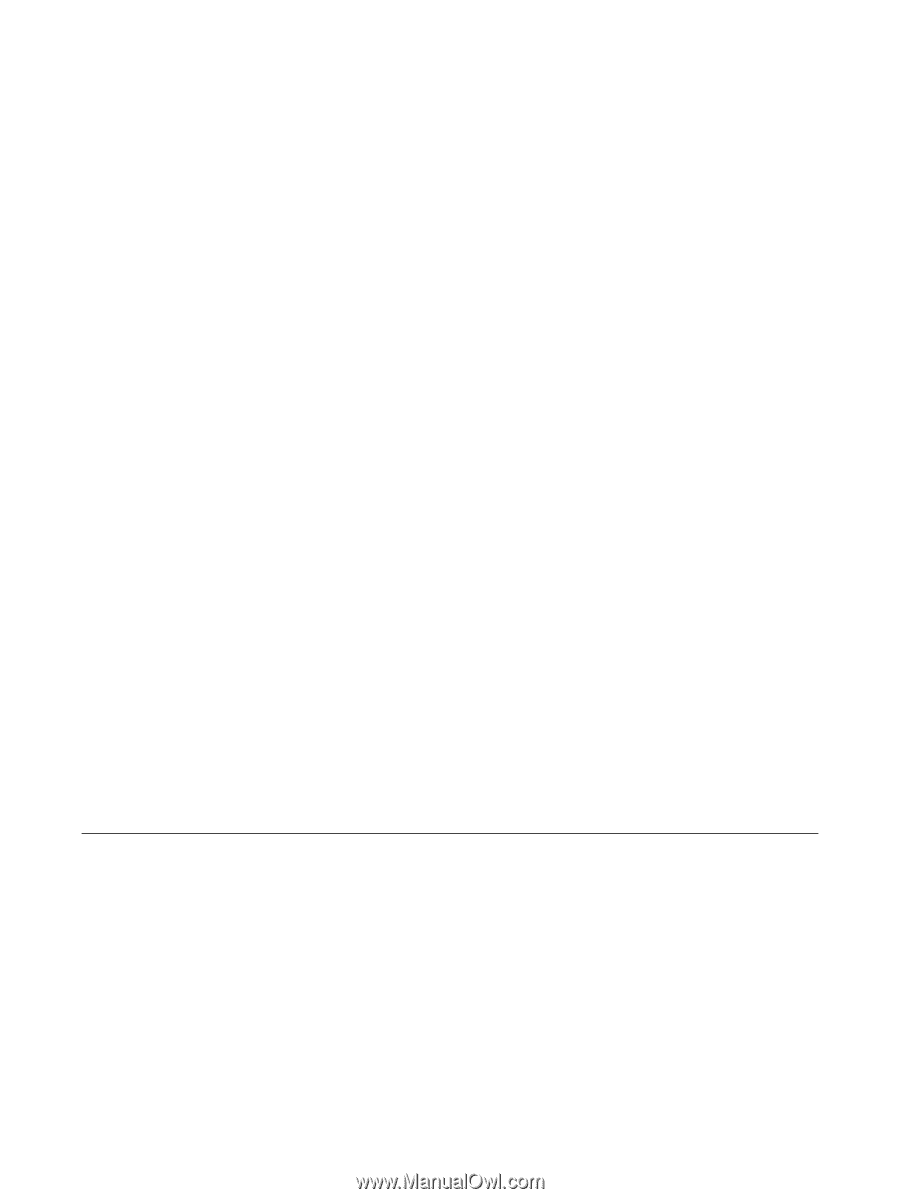
Drives
User Guide