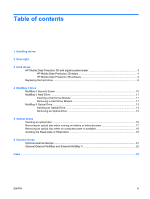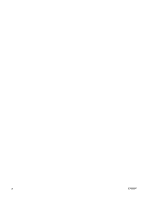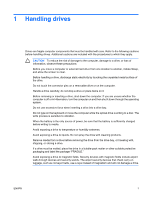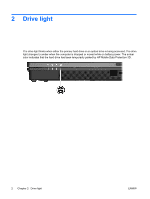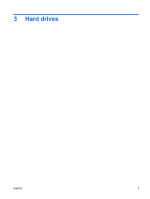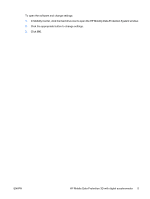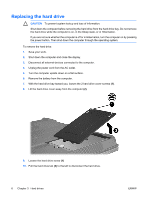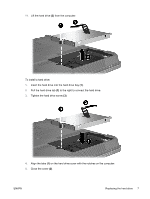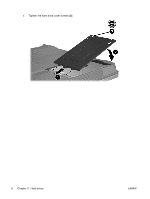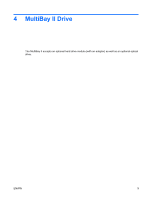HP Nc6400 Drives - Windows Vista - Page 8
HP Mobile Data Protection 3D with digital accelerometer, HP Mobile Data Protection 3D status
 |
View all HP Nc6400 manuals
Add to My Manuals
Save this manual to your list of manuals |
Page 8 highlights
HP Mobile Data Protection 3D with digital accelerometer HP Mobile Data Protection 3D with digital accelerometer protects the hard drive by parking the drive and halting I/O requests when you ● Drop the computer. ● Move the computer with the display closed while the computer is running on battery power. A short time after the end of one of these events, HP Mobile Data Protection 3D returns the hard drive to normal operation. NOTE Internal hard drives and optional MultiBay II hard drives (select models only) are protected by HP Mobile Data Protection 3D. Hard drives that are connected to a USB port or in an optional docking device are not protected. For more information, refer to the HP Mobile Data Protection 3D online Help. HP Mobile Data Protection 3D status The drive light on the computer changes to an amber color to show that the drive is parked. You can use Mobility Center to check whether drives are currently protected and whether a drive is parked: ● If the software is enabled, a green check mark is superimposed over the hard drive icon. ● If the software is disabled, a red X is superimposed over the hard drive icon. ● If the drives are parked, a yellow moon is superimposed over the hard drive icon. If HP Mobile Data Protection 3D has parked the drive, the computer will behave in the following ways: ● It will not shut down. ● It will not initiate Sleep or Hibernation, except as noted below. NOTE If the computer is running on battery power and reaches a critical battery level, HP Mobile Data Protection 3D allows the computer to initiate Hibernation. ● It will not activate battery alarms set on the Alarms tab in Power Options Properties. Before you move the computer, HP recommends that you either shut it down completely or initiate Sleep or Hibernation. HP Mobile Data Protection 3D software The HP Mobile Data Protection 3D software enables you to perform the following tasks: ● Enable and disable HP Mobile Data Protection 3D. NOTE Depending on your user privileges, you may not be able to enable or disable HP Mobile Data Protection 3D. ● Determine whether a drive in the system is supported. 4 Chapter 3 Hard drives ENWW