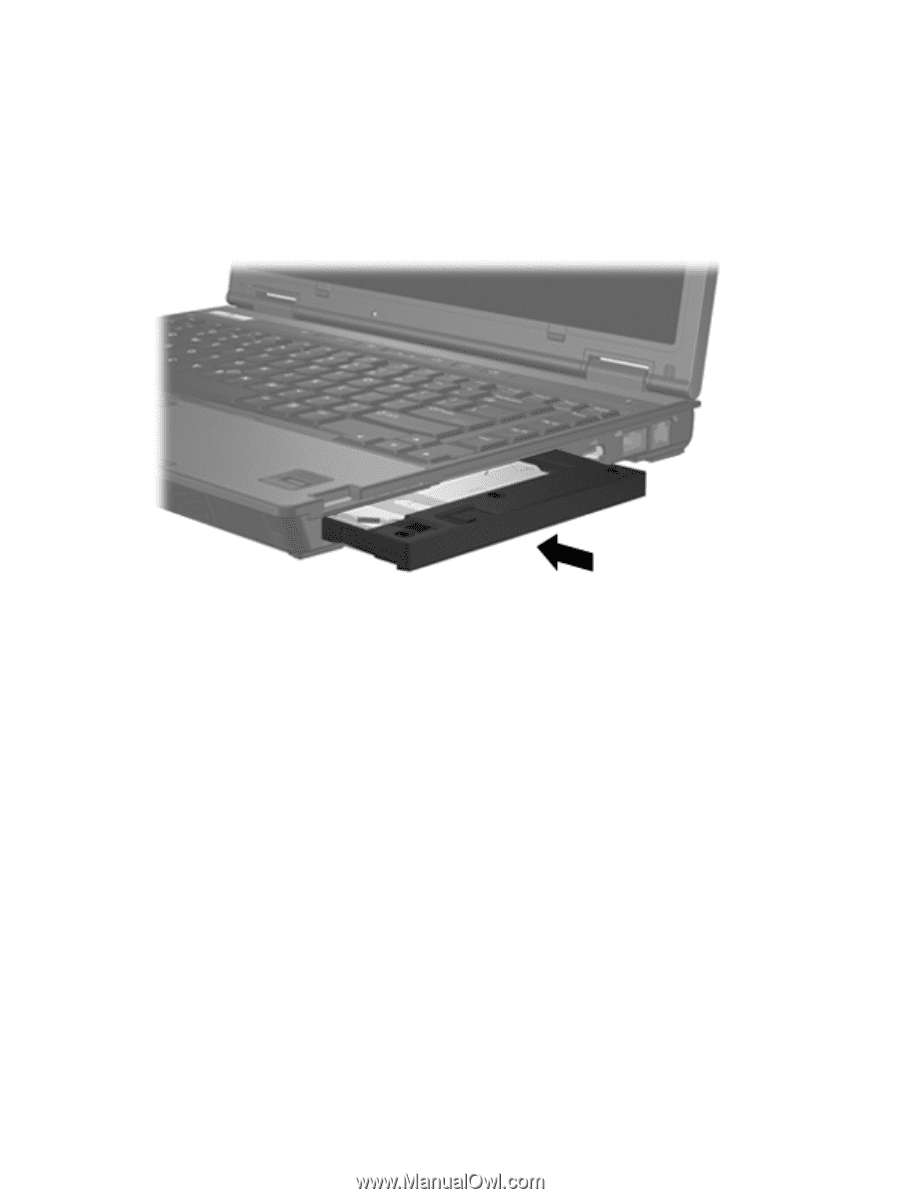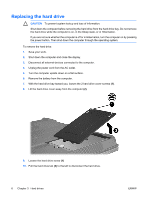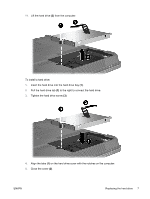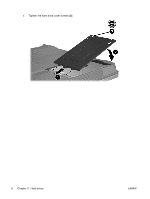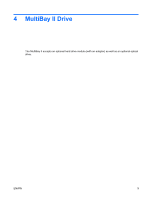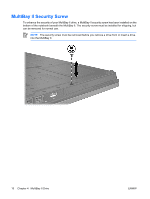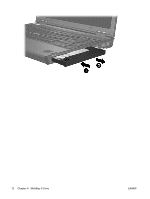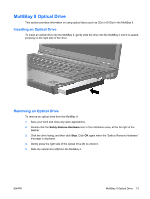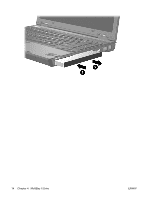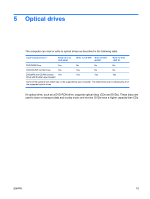HP Nc6400 Drives - Windows Vista - Page 15
MultiBay II Hard Drive, Inserting a Hard Drive Module, Safely Remove Hardware
 |
View all HP Nc6400 manuals
Add to My Manuals
Save this manual to your list of manuals |
Page 15 highlights
MultiBay II Hard Drive The MultiBay II accepts optional hard drive modules that include a hard drive attached to an adapter. Inserting a Hard Drive Module To insert a hard drive module into the MultiBay II, gently slide the hard drive module into the MultiBay II until it is seated, pressing the right side of the module. Removing a Hard Drive Module To remove a hard drive from the MultiBay II: 1. Save your work and close any open applications. 2. Double-click the Safely Remove Hardware icon in the notification area, at the far right of the taskbar. 3. Click the drive listing, and then click Stop. Click OK again when the "Safe to Remove Hardware" message is displayed. 4. Gently press in on the right side of the hard drive module (1) to unlock it. 5. Slide the hard drive module (2) from the MultiBay II. ENWW MultiBay II Hard Drive 11