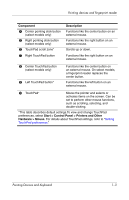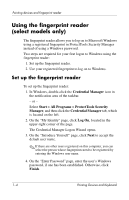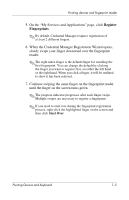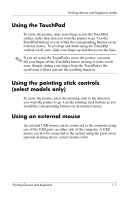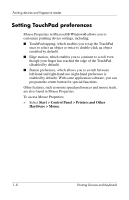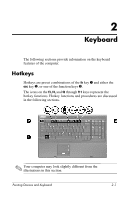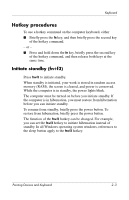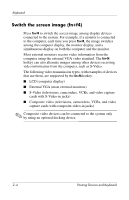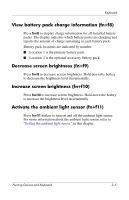HP Nw9440 Pointing Devices and Keyboard - Page 11
Setting TouchPad preferences, Start > Control Panel > Printers and Other, Hardware > Mouse
 |
UPC - 882780782174
View all HP Nw9440 manuals
Add to My Manuals
Save this manual to your list of manuals |
Page 11 highlights
Pointing devices and fingerprint reader Setting TouchPad preferences Mouse Properties in Microsoft® Windows® allows you to customize pointing device settings, including: ■ TouchPad tapping, which enables you to tap the TouchPad once to select an object or twice to double-click an object (enabled by default). ■ Edge motion, which enables you to continue to scroll even though your finger has reached the edge of the TouchPad (disabled by default). ■ Button preference, which allows you to switch between left-hand and right-hand use (right-hand preference is enabled by default). With some application software, you can program the center button for special functions. Other features, such as mouse speed preferences and mouse trails, are also found in Mouse Properties. To access Mouse Properties: » Select Start > Control Panel > Printers and Other Hardware > Mouse. 1-8 Pointing Devices and Keyboard