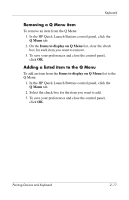HP Nw9440 Pointing Devices and Keyboard - Page 33
Setting the ambient light sensor, Start > Control Panel > Printers and Other
 |
UPC - 882780782174
View all HP Nw9440 manuals
Add to My Manuals
Save this manual to your list of manuals |
Page 33 highlights
Keyboard Setting the ambient light sensor The computer features a built-in light sensor that automatically adjusts the display brightness based on the lighting conditions in your environment. You can turn the ambient light sensor on and off in 3 ways: ■ By pressing the fn+f11 hotkey. ■ Through the Quick Launch Buttons software. ■ Using the Quick Launch Buttons software icon in the notification area. ✎ The Quick Launch Buttons software must be installed before it can be used to turn the ambient light sensor on and off or to display the software icon in the notification area of the task bar. You can turn the ambient light sensor on and off using the Quick Launch Buttons software: 1. Open the HP Quick Launch Buttons control panel: ❏ Select Start > Control Panel > Printers and Other Hardware > Quick Launch Buttons. - or - ❏ Double-click the Quick Launch Buttons icon in the notification area (at the far right of the taskbar) or on the Windows desktop. 2. Select the Advanced tab. 3. Select or deselect the Enable Ambient Light Sensor check box. 4. Select Apply, and then click OK. 2-22 Pointing Devices and Keyboard