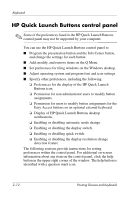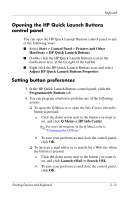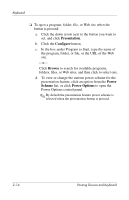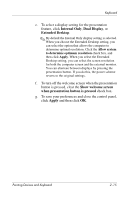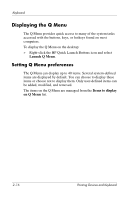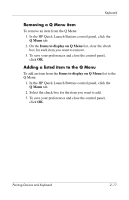HP Nw9440 Pointing Devices and Keyboard - Page 28
Removing a Q Menu item, Adding a listed item to the Q Menu, Q Menu, Items to display on Q Menu
 |
UPC - 882780782174
View all HP Nw9440 manuals
Add to My Manuals
Save this manual to your list of manuals |
Page 28 highlights
Keyboard Removing a Q Menu item To remove an item from the Q Menu: 1. In the HP Quick Launch Buttons control panel, click the Q Menu tab. 2. On the Items to display on Q Menu list, clear the check box for each item you want to remove. 3. To save your preferences and close the control panel, click OK. Adding a listed item to the Q Menu To add an item from the Items to display on Q Menu list to the Q Menu: 1. In the HP Quick Launch Buttons control panel, click the Q Menu tab. 2. Select the check box for the item you want to add. 3. To save your preferences and close the control panel, click OK. Pointing Devices and Keyboard 2-17

Keyboard
Pointing Devices and Keyboard
2–17
Removing a Q Menu item
To remove an item from the Q Menu:
1. In the HP Quick Launch Buttons control panel, click the
Q Menu
tab.
2. On the
Items to display on Q Menu
list, clear the check
box for each item you want to remove.
3. To save your preferences and close the control panel,
click
OK
.
Adding a listed item to the Q Menu
To add an item from the
Items to display on Q Menu
list to the
Q Menu:
1. In the HP Quick Launch Buttons control panel, click the
Q Menu
tab.
2. Select the check box for the item you want to add.
3. To save your preferences and close the control panel,
click
OK
.